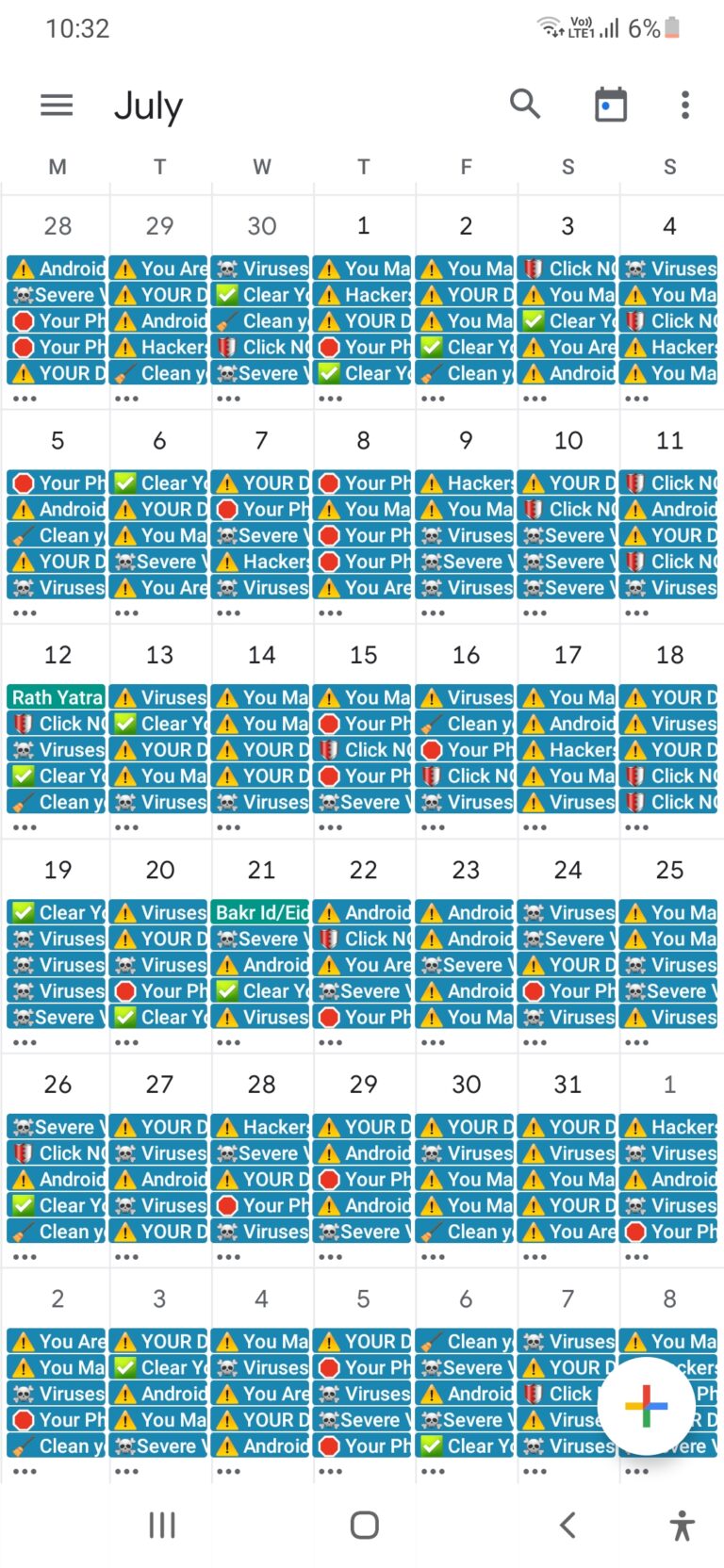Are you feeling overwhelmed by a cluttered Google Calendar and wish to start fresh? Learning how to remove all events from Google Calendar can provide you with a clean slate to organize your schedule effectively. Whether you want to declutter for a new beginning or simply streamline your calendar, this process can be a game-changer. In this blog, we will guide you through the step-by-step process of clearing out all the events from your Google Calendar. By the end, you will have the knowledge and tools to unclutter your calendar and set it up according to your current needs and priorities.
Why Simplifying Your Calendar is Important
Managing a cluttered calendar can be overwhelming and counterproductive. Removing all events from Google Calendar can help you gain clarity, reduce stress, and improve productivity. By simplifying your calendar, you can focus on essential tasks, set realistic priorities, and allocate your time effectively.
Enhanced Focus and Productivity
Simplifying your calendar allows you to declutter your schedule and prioritize tasks, leading to improved focus and productivity. Removing all events from Google Calendar can help you identify crucial deadlines and allocate time efficiently to meet your goals.
Reduced Mental Clutter
When your calendar is overcrowded with events, it can create mental clutter and confusion. Simplifying your calendar by removing unnecessary events can create a sense of mental clarity and reduce cognitive overload. This can help you make better decisions and enhance your overall well-being.
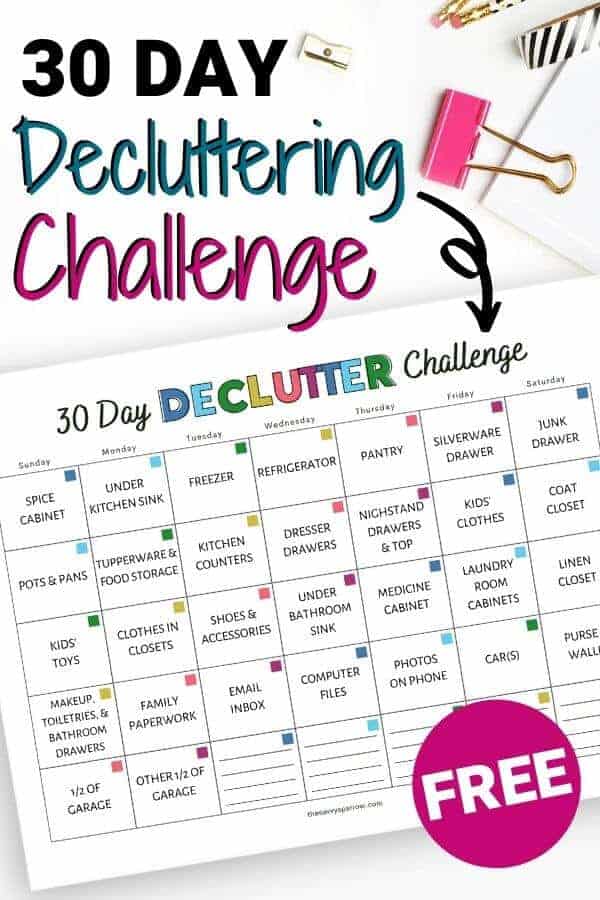
Step-by-Step Guide to Remove All Events from Google Calendar
If you are looking to declutter your calendar and start fresh, here is a step-by-step guide on how to remove all events from your Google Calendar.
Accessing Your Google Calendar
To begin, open your Google Calendar on a web browser or through the Google Calendar app on your mobile device.
Click on the settings gear icon on the top right corner of the screen to access the settings menu.
Removing All Events
Once in the settings menu, scroll down to find the “Settings for my calendars” section.
Click on the calendar you wish to clear all events from, and then select “Remove calendar” from the options.
A confirmation window will appear. Confirm that you want to permanently delete all events from the calendar.
After confirming, all events on the selected calendar will be removed, giving you a clean slate to start anew.
Tips for Maintaining a Clean Calendar
Keeping a clutter-free calendar can help you stay organized and focused. Here are some tips to help you maintain a clean calendar:
Regularly Review and Delete Old Events
Go through your calendar regularly and delete any old events that have already passed. This will help declutter your calendar and make it easier to see your upcoming appointments and tasks.
Use Color Coding for Different Categories
Assign different colors to various types of events or tasks on your calendar. This visual differentiation can make it easier to quickly identify specific items and prioritize your schedule effectively.
Utilize Reminder Alerts
Set up reminder alerts for important events to ensure you don’t miss any appointments. This will help you stay on top of your schedule and avoid any last-minute surprises.
Sync Your Calendar Across Devices
Sync your calendar across all your devices to ensure you have access to your schedule wherever you go. This will help you stay organized, whether you’re at your desk or on the move.
Using Tools and Extensions for Calendar Management
Managing a busy calendar can be challenging, but with the right tools and extensions, you can streamline your scheduling process and stay organized. Utilizing tools specifically designed for calendar management can help you improve productivity and efficiency.
Google Calendar Cleaner
If you are looking to declutter your Google Calendar and remove all events swiftly, consider using the Google Calendar Cleaner extension. This tool allows you to filter and delete events in bulk, making it easier to clean up your calendar and start fresh. The process is quick and hassle-free, saving you time and effort.
Calendar Analytics
For a more in-depth analysis of your calendar activities, you can use Calendar Analytics tools. These tools provide valuable insights into your scheduling patterns, helping you identify time-wasters and optimize your daily routines. By leveraging data-driven insights, you can make informed decisions to improve your productivity.
Best Practices for Organizing and Streamlining your Schedule
Managing a cluttered Google Calendar can be overwhelming, but with the right strategies, you can declutter and streamline your schedule efficiently. Here are some best practices to help you organize your calendar effectively.
Utilize Color-Coding
Assign specific colors to different types of events or categories to visually distinguish between them. This makes it easier to identify and prioritize tasks at a glance. Color-coding your calendar can help you stay organized and on top of your commitments.
Set Clear Priorities
Use the importance levels feature in Google Calendar to rank your events by priority. This allows you to focus on the most critical tasks and allocate your time effectively. Setting clear priorities ensures that you stay on track and accomplish your goals.
Utilize Time Blocking
Time blocking involves dedicating specific time slots for different activities or tasks. Allocate blocks of time for specific projects, meetings, or personal activities to ensure that you manage your time efficiently. Time blocking helps you maintain focus and prevents multitasking.
Regularly Review and Reflect
Carve out time in your schedule to review and reflect on your calendar regularly. Assess what tasks were completed, what needs to be rescheduled, and any upcoming deadlines. This practice helps you make adjustments and optimize your schedule for better productivity.
Frequently Asked Questions
-
- Can I remove all events from my Google Calendar?
- Yes, you can remove all events from your Google Calendar by following a few simple steps.
-
- Will deleting all events also delete my future events?
- Deleting all events will only remove the existing events and not affect any future events that you have scheduled.
-
- Can I undo the removal of all events from Google Calendar?
- Unfortunately, once you remove all events from your Google Calendar, there is no direct way to undo this action. It is recommended to proceed with caution.
-
- Is it possible to remove events from specific dates only?
- Yes, you can choose to remove events from specific dates or time ranges in your Google Calendar instead of deleting all events.
-
- Will removing all events also remove shared events?
- If you have shared events in your Google Calendar, removing all events will also remove these shared events from the calendar.
Final Thoughts
Removing all events from your Google Calendar can be a liberating experience, allowing you to start fresh and declutter your schedule efficiently. By following the simple steps outlined in this guide, you can easily clear your calendar and create a clean slate for better organization and productivity. Remember to export important events if needed, and proceed with caution to avoid accidental deletions. Embrace this opportunity to streamline your calendar, prioritize your tasks, and create a more focused approach to your daily activities. Take control of your time and watch as your productivity soars without the distractions of unnecessary events cluttering your schedule.