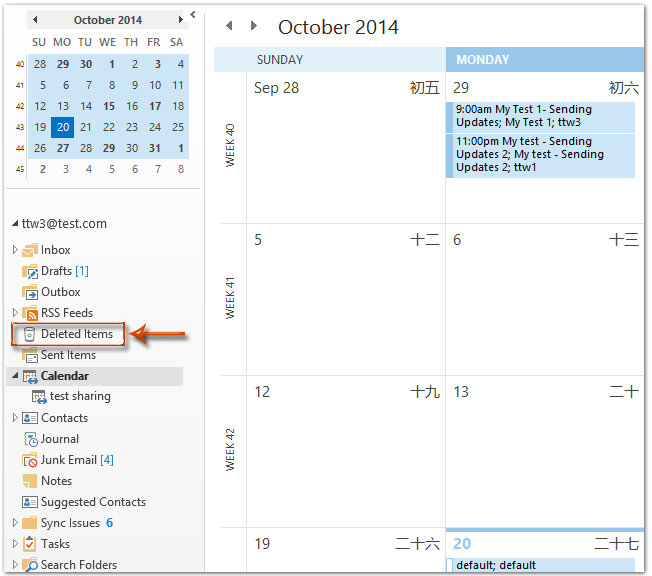Accidentally deleting a crucial calendar event in Outlook can be a nightmarish experience, causing stress and disruptions to your schedule. However, fret not! Our expert tips and tricks are here to rescue you from this predicament. In this blog, we will delve into the intricacies of how to recover a deleted calendar event in Outlook seamlessly. Whether you are a beginner or a seasoned Outlook user, this comprehensive guide will provide you with the necessary steps and strategies to retrieve your deleted event effortlessly. Stay tuned as we unlock the secrets to efficiently restoring your important calendar entries in Outlook!
Introduction to Recovering Deleted Calendar Events in Outlook
Accidentally deleting a crucial calendar event in Outlook can be a stressful experience, but fret not, as recovering deleted events is certainly possible. Understanding how to recover a deleted calendar event in Outlook can save you from unnecessary panic and ensure you stay organized in your schedule.
Using the Deleted Items Folder
To begin the recovery process, navigate to your Outlook account and access the “Deleted Items” folder. Here, you may find the deleted calendar event that can be easily restored by right-clicking on it and selecting the “Move” option.
Recovering Permanently Deleted Events
If you can’t locate the deleted event in the “Deleted Items” folder, don’t worry. Outlook provides a feature where you can recover permanently deleted items as well. Simply click on the “Recover Deleted Items” option within Outlook to retrieve the lost calendar event.
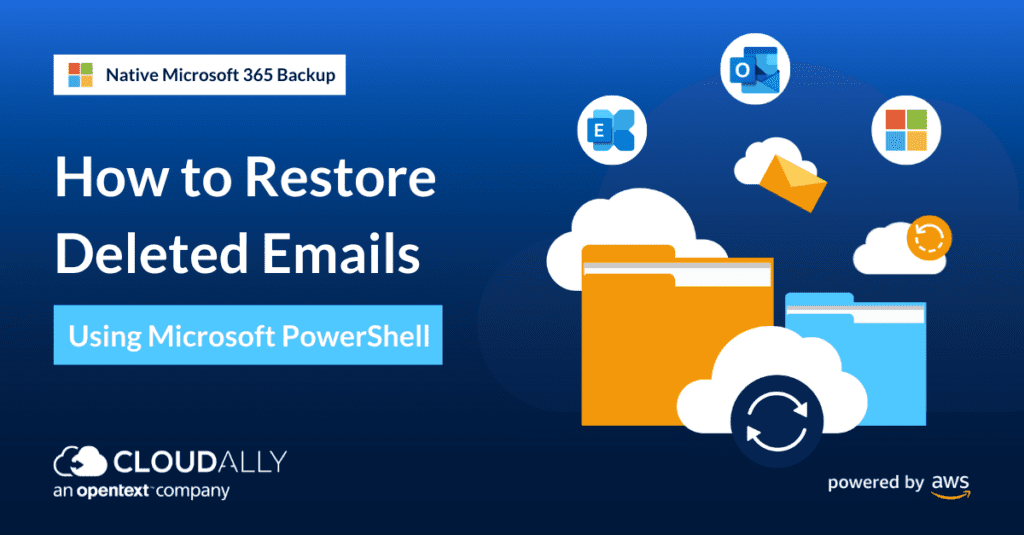
Common Causes of Deleted Calendar Events
When dealing with deleted calendar events in Outlook, it’s vital to understand the common causes behind such deletions. By identifying the root issues, you can take preventive measures to avoid data loss and streamline your scheduling processes.
1. Accidental Deletions
One of the primary reasons for deleted calendar events is accidental deletions by users. With a single click or an unintentional keystroke, vital events can vanish from your calendar. Stay cautious while managing your schedule to minimize this risk.
2. Synchronization Errors
Issues during synchronization between different devices or Outlook accounts can lead to event deletions. Ensure that your synchronization settings are correctly configured to avoid accidental data loss. Regularly cross-check your devices to maintain data consistency.
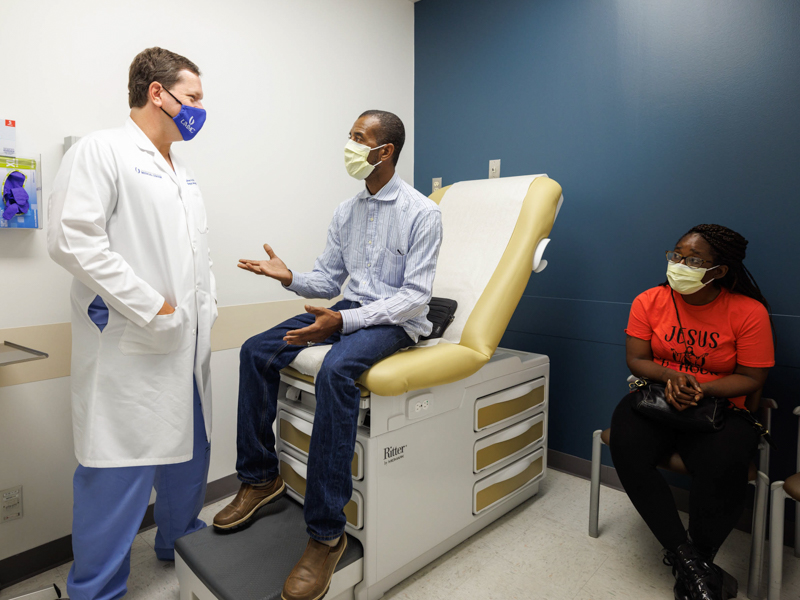
Steps to Recover a Deleted Calendar Event in Outlook
If you accidentally deleted a crucial calendar event in Outlook (year), don’t panic. Follow these expert tips to recover the deleted event and ensure you stay organized:
Recover Deleted Items in Outlook:
To begin the recovery process, navigate to your Deleted Items folder within Outlook. Look for the deleted calendar event here before taking further action.
Restore from Deleted Items:
If you find the deleted event in the Deleted Items folder, right-click on it and select “Move” > “Other Folder” to move it back to your calendar. Ensure to choose the appropriate calendar to restore the event successfully.
Recover Permanently Deleted Items:
If you can’t locate the deleted event in the Deleted Items folder, you can still recover it. Go to the “Recover Deleted Items” option under the Folder tab in Outlook and search for the calendar event there.
Using Built-in Tools for Recovery
When it comes to recovering a deleted calendar event in Outlook, utilizing the built-in tools can be a lifesaver. Outlook provides several features to help you retrieve lost appointments or meetings swiftly and efficiently.
Recover from Deleted Items
If you accidentally delete a calendar event, check the ‘Deleted Items’ folder first. Deleted items remain in this folder until they are permanently removed, offering you a chance to restore them easily.
Using the ‘Recover Deleted Items’ Option
For events deleted from the ‘Deleted Items’ folder, Outlook has a built-in feature called ‘Recover Deleted Items.’ This tool allows you to recover items even after they have been removed from the recycle bin.
Third-Party Solutions for Recovering Deleted Events
When **how to recover a deleted calendar event in Outlook** using built-in methods is not successful, third-party solutions can be a lifesaver. These tools offer advanced features for retrieving deleted events seamlessly.
EaseUS Data Recovery Wizard
One popular third-party tool for recovering deleted events in Outlook is EaseUS Data Recovery Wizard. This software enables users to **recover a deleted calendar event in Outlook** by scanning the system thoroughly.
It offers a user-friendly interface making the recovery process smooth and efficient.
Kernel for Outlook PST Recovery
Another reliable third-party solution is Kernel for Outlook PST Recovery. **how to recover a deleted calendar event in Outlook** is simplified with this tool, as it can retrieve lost data from corrupt PST files.
- Provides a secure and comprehensive recovery process
- Supports various Outlook versions
- Recovers data with original formatting
Tips and Best Practices for Preventing Data Loss
Data loss can be a significant issue, especially when it comes to calendar events in Outlook. To ensure you don’t lose important data, here are some expert tips and best practices to follow:
Regular Backups
Backing up your Outlook calendar regularly is crucial. Consider using cloud storage solutions like OneDrive or Google Drive for seamless and automated backups.
Set up a recurring calendar reminder to backup your events periodically for added convenience and peace of mind.
Enable AutoSave Feature
Make sure to enable the AutoSave feature in Outlook to automatically save any changes you make to your calendar events in real-time to prevent accidental data loss.
Frequently Asked Questions
-
- Can I recover a deleted calendar event in Outlook?
- Yes, you can recover a deleted calendar event in Outlook using certain methods and tricks.
-
- What are some expert tips for recovering a deleted calendar event in Outlook?
- Some expert tips include checking the ‘Deleted Items’ folder, using the ‘Recover Deleted Items’ option, and looking for the event in other devices synced with Outlook.
-
- Is it possible to retrieve a permanently deleted calendar event in Outlook?
- It may be possible to retrieve a permanently deleted calendar event in Outlook within a certain period using advanced recovery methods.
-
- Are there any third-party tools available for recovering deleted calendar events in Outlook?
- Yes, there are third-party tools and software designed to help recover deleted calendar events in Outlook with higher success rates.
-
- How can I prevent accidental deletion of calendar events in Outlook?
- To prevent accidental deletion, you can enable confirmation prompts before deleting events, regularly backup your calendar data, and use categories or labels to organize events.
Final Thoughts
Recovering a deleted calendar event in Outlook is a common issue that many users encounter. However, with the expert tips and tricks shared in this article, you now have the knowledge to easily restore your important appointments and meetings.
By utilizing the “Recover Deleted Items” feature, checking your Deleted Items folder, and using the Recover Deleted Calendar Items option, you can effectively retrieve any accidentally deleted events in Outlook.
Remember to act swiftly, follow the step-by-step instructions provided, and always keep a backup of your calendar to avoid potential data loss. With these techniques at your disposal, you can ensure a seamless Outlook experience without the fear of losing critical event information.