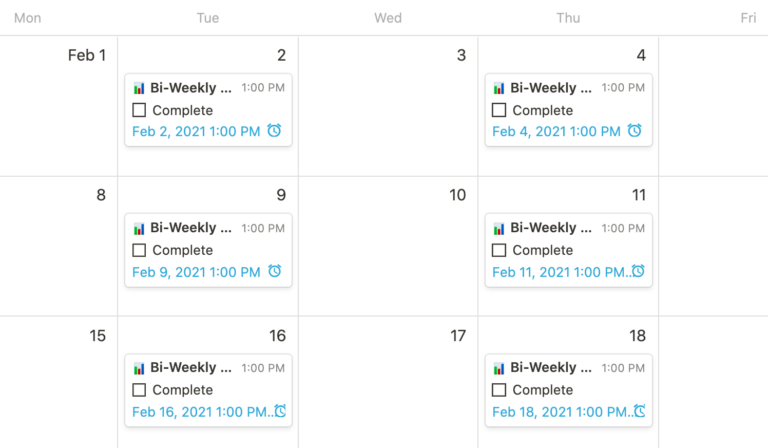Are you tired of manually adding the same events over and over on your Notion calendar? Look no further because in this blog, we will delve into the secrets of mastering Notion Calendar and repeating events like a pro. Handling recurring events efficiently is a crucial skill for staying organized and saving time. By learning how to repeat events on Notion Calendar, you can streamline your scheduling process and ensure that no important task or appointment is ever forgotten. Let’s explore the tips, tricks, and techniques that will empower you to take full advantage of Notion’s powerful features for managing your calendar effortlessly.
Introduction to Notion Calendar
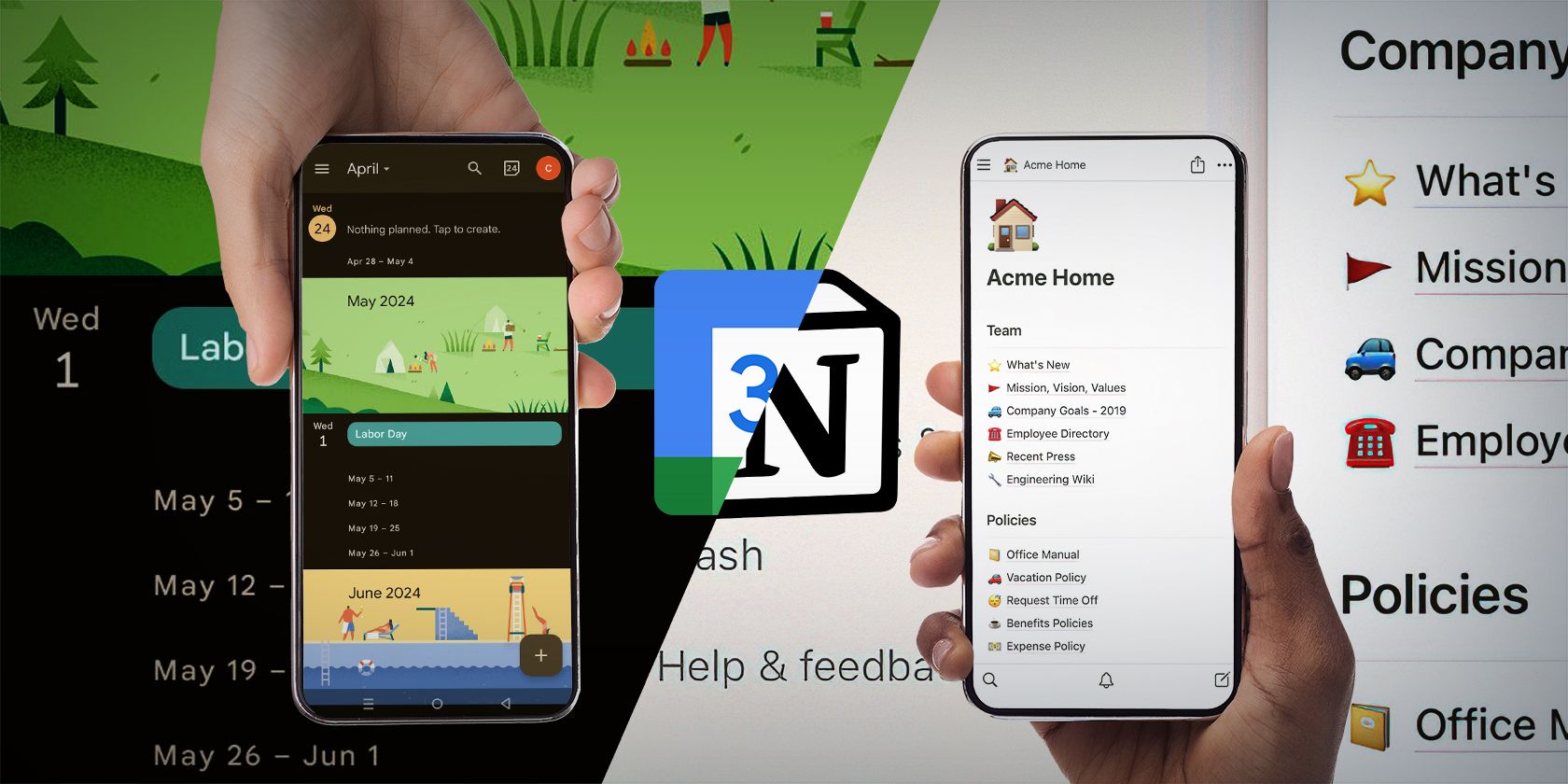
Notion Calendar is a powerful tool that helps users organize their schedules, tasks, and events effectively. With its user-friendly interface and customizable features, Notion Calendar has gained popularity among professionals and individuals alike in 2023.
Key Features of Notion Calendar:
- Drag-and-Drop Functionality: Easily move events and tasks across different dates with just a simple drag-and-drop.
- Customizable Views: Switch between daily, weekly, monthly, or yearly views based on your preference.
- Integration with Tasks and Projects: Seamlessly link events on the calendar to specific tasks or projects for better organization.
How to Repeat Events on Notion Calendar:
To repeat events on Notion Calendar like a pro, follow these steps:
- Create Your Event: Start by adding a new event to your calendar.
- Set Recurrence: Choose the “Repeat” option when creating or editing the event to set the recurrence pattern.
- Specify Recurrence Details: Select the frequency (daily, weekly, monthly, yearly) and other specific details for the repeating event.
- Save and Apply: Save your changes, and the event will now repeat according to the specified recurrence pattern.
Understanding Event Repetition
Event repetition is a feature that allows you to schedule recurring events on your Notion Calendar, making it easier to manage and organize your tasks efficiently. By mastering how to repeat events on Notion Calendar, you can save time and streamline your workflow.
Types of Event Repetition
There are several types of event repetition options available on the Notion Calendar, including daily, weekly, monthly, and yearly repeats. Each type serves a specific purpose, whether it’s for daily reminders, weekly meetings, monthly goals, or yearly milestones.
Setting Up Event Repetition
To set up event repetition on your Notion Calendar, navigate to the event you wish to repeat and click on the repeat option. From there, you can choose the frequency, interval, and end date for the repeated event. This feature provides flexibility in customizing the repetition of events according to your needs.
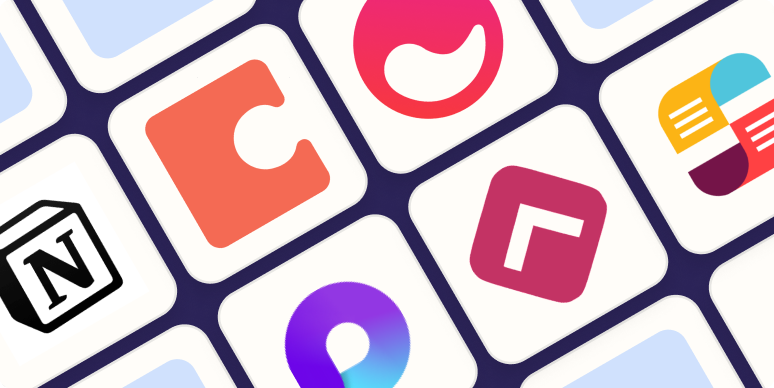
Setting Up Repeating Events
When it comes to mastering Notion Calendar, understanding how to repeat events is essential for efficient planning and task management. Leveraging this feature can help you save time and streamline your scheduling process.
Creating a Repeating Event
To set up a repeating event on Notion Calendar, first, open your calendar and click on the date you want the repeated event to start.
Next, select the option to create a new event and choose the repeat option. Here, you can specify the frequency, such as daily, weekly, monthly, or custom intervals.
Customizing Repeat Settings
Notion Calendar allows you to customize the repeat settings based on your specific requirements. You can set an end date for the repeating event or choose to repeat it indefinitely.
Additionally, you can adjust the advanced settings to include or exclude specific dates from the repeat pattern, ensuring flexibility in your scheduling.
Customizing Repeated Events
Mastering the Notion Calendar includes knowing how to effectively customize repeated events. To begin, ensure you are in the Notion Calendar view and click on the desired event you want to repeat. Next, locate the repeat option and select how frequently you want the event to occur. You can choose daily, weekly, monthly, or yearly options to suit your needs.
Advanced Customizations
If you require more specific scheduling, Notion allows you to set custom repeat intervals. Simply click on the “Custom” option, and you can define intricate patterns like events occurring every third Tuesday of the month or every other day for a set period.
- Experiment with Various Patterns
- Set Exceptions for Specific Dates
Syncing with Other Apps
For a seamless workflow, Notion enables you to sync repeated events with other calendar applications. By integrating with tools like Google Calendar or Outlook, you can ensure all your schedules are synchronized across platforms.
Tips and Tricks for Efficient Event Management
Efficient event management is crucial for a successful event. When using the Notion calendar for event planning, follow these tips and tricks to ensure smooth execution:
Utilize Notion Templates
Start by leveraging Notion’s pre-built templates for event management. These templates offer ready-made structures that you can customize based on your event’s specific requirements. Customize the templates for the year’s trends 2022.
Schedule Recurring Events
For events that occur regularly, such as weekly meetings or monthly webinars, utilize Notion’s recurring event feature. This feature allows you to efficiently schedule multiple occurrences of an event with ease. Ensure you are aware of how to repeat events on Notion calendar for better management.
Collaborate with Team Members
Encourage collaboration by sharing the Notion calendar with team members. Assign specific event-related tasks to team members and track progress directly within Notion. This facilitates real-time communication and enhances overall event coordination.
Frequently Asked Questions
-
- What is Notion Calendar?
- Notion Calendar is a feature of Notion, a popular productivity and task management app that allows users to plan and schedule events, tasks, and goals in a calendar view.
-
- How can I repeat events in Notion Calendar?
- To repeat events in Notion Calendar, you can create recurring events by clicking on an event, selecting ‘Repeat,’ and choosing the desired recurrence pattern such as daily, weekly, monthly, or custom.
-
- Can I set up custom recurring patterns in Notion Calendar?
- Yes, Notion Calendar provides users with the flexibility to set up custom recurring patterns for events by specifying the specific days, dates, or intervals at which the event should repeat.
-
- Is it possible to use advanced features for event repetitions in Notion Calendar?
- Absolutely! Notion Calendar offers advanced features for event repetitions like incorporating end dates for recurring events, adding exceptions to specific occurrences, and setting up complex recurring patterns with ease.
-
- How can I efficiently manage repeated events in Notion Calendar?
- To efficiently manage repeated events in Notion Calendar, you can utilize tags, filters, and templates to organize and categorize recurring events, ensuring a streamlined and organized calendar view.
Final Thoughts
Mastering the Notion Calendar and understanding how to repeat events like a pro can greatly enhance your productivity and time management skills. By following the detailed steps provided in this blog, you can now efficiently schedule and manage recurring events on your Notion Calendar. Remember to leverage the power of templates, create custom recurring options, and utilize advanced features like linked databases to further streamline your workflow. With these strategies in place, you’ll be able to stay organized, on top of your schedule, and make the most out of your time. Embrace the versatility of Notion Calendar and watch your productivity soar!