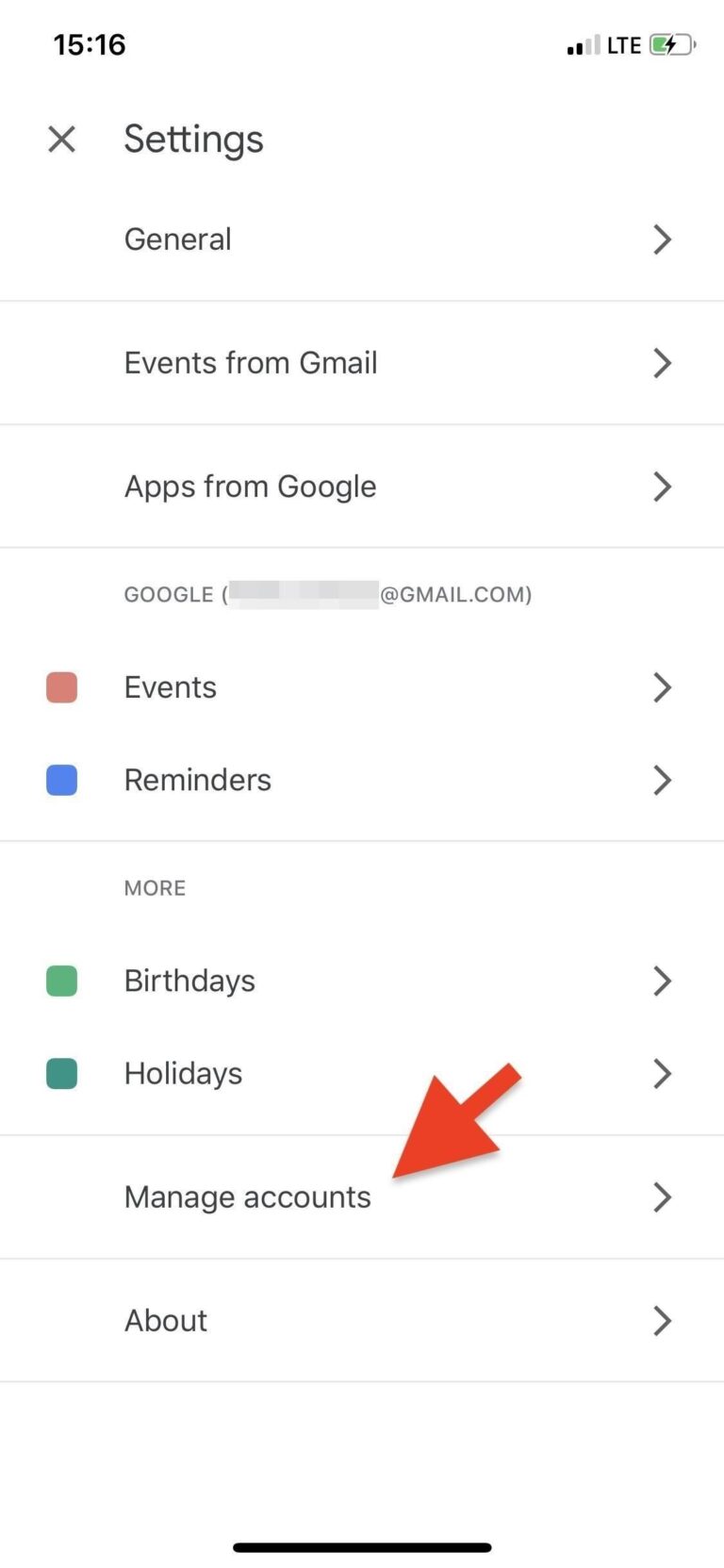Are you struggling to keep track of your events across different calendar platforms like Apple Calendar and Google Calendar? Fret not! In this comprehensive guide, we will walk you through the step-by-step process of seamlessly syncing your Apple Calendar events with your Google Calendar. By learning how to add Apple Calendar events to Google Calendar, you can ensure that you never miss an important appointment or deadline again. Whether you are an iOS or Android user, this simple how-to guide will enable you to effortlessly manage all your events in one centralized location. Let’s dive in and streamline your calendar experience!
Understanding Apple Calendar Events
Apple Calendar, also known as iCal, is a user-friendly application that allows you to organize and manage your events seamlessly. If you want to sync your Apple Calendar events with Google Calendar, it can be done effortlessly.
How to Add Apple Calendar Events to Google Calendar
To sync your Apple Calendar events with Google Calendar, follow these simple steps:
- Open your Apple Calendar on your device.
- Select the event you want to add to Google Calendar.
- Click on the event and choose “Edit.”
- Tap on “Calendar” and select “Google” from the dropdown menu.
- Enter the event details and click “Done.”

Understanding Google Calendar
Google Calendar is a popular digital calendar platform that allows users to organize their schedules, events, and tasks efficiently. It provides features like event reminders, color-coding, and sharing capabilities, making it a versatile tool for personal and professional use.
Syncing Apple Calendar Events with Google Calendar
To sync Apple Calendar events with Google Calendar, you can follow these simple steps:
- Open your Apple Calendar and go to the event you want to sync.
- Click on the event and select Calendar settings.
- Choose Export and download the ICS file for the event.
- Open Google Calendar, click on the Settings gear icon, and select Settings.
- Go to Import & export, click on Select file from your computer and upload the downloaded ICS file.
- The Apple Calendar event will now be synced to your Google Calendar, and you can view it across your devices.
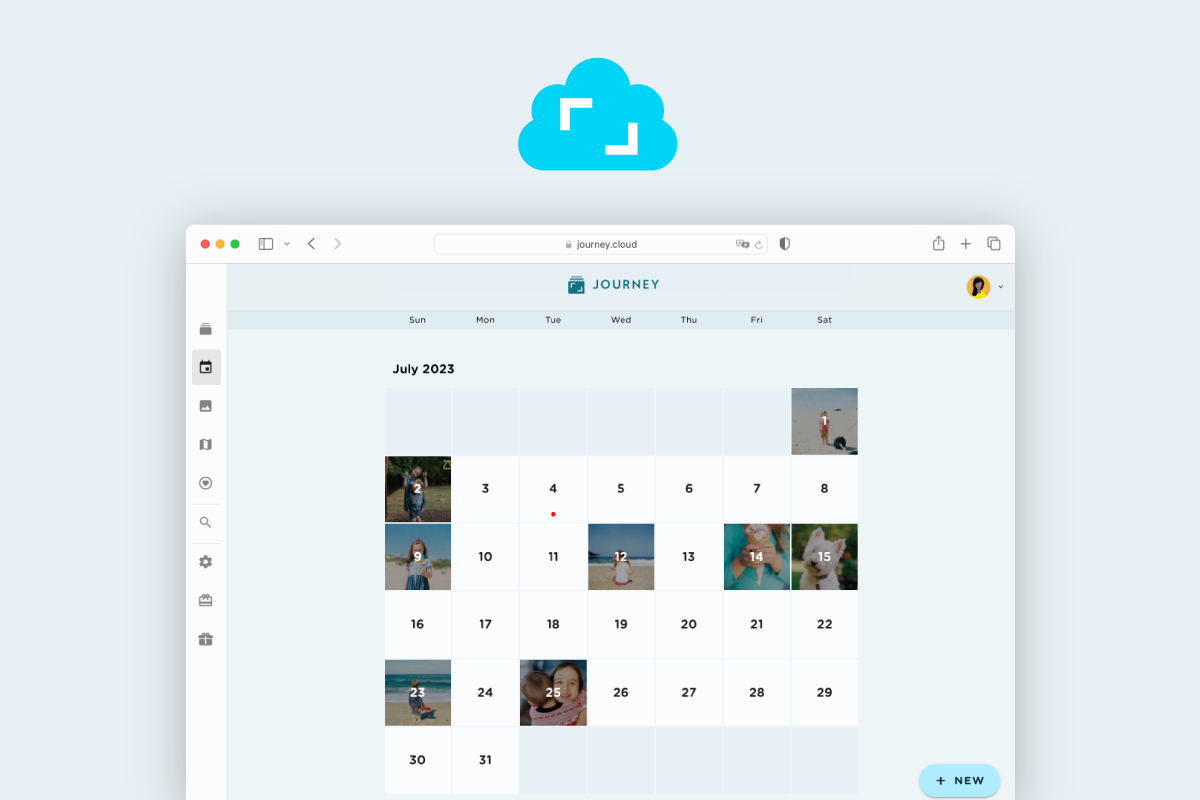
Why Sync Apple Calendar with Google Calendar?
Syncing your Apple Calendar with Google Calendar has become a popular choice for many individuals and businesses alike. The seamless integration between these two platforms offers a myriad of benefits, making it easier to manage your schedules across different devices and platforms. By syncing Apple Calendar events with Google Calendar, you can ensure that you never miss an important appointment, meeting, or event, regardless of which device you are using.
Enhanced Accessibility and Flexibility
By syncing Apple Calendar with Google Calendar, you can access your events and schedules from any device that supports Google Calendar, including Android devices, Windows PCs, and web browsers. This increased accessibility and flexibility allow you to stay organized and up-to-date no matter where you are or which device you are using.
Additionally, syncing your calendars across platforms ensures that changes made on one device are automatically reflected on all other connected devices, eliminating the need for manual updates and reducing the risk of missing important events.
Collaboration and Sharing
Syncing Apple Calendar with Google Calendar enables seamless collaboration and sharing of calendars with friends, family, colleagues, or team members. You can easily create and share multiple calendars for different purposes, such as work projects, family events, or social gatherings.
- This collaboration feature allows multiple users to view and edit shared calendars, making it ideal for coordinating schedules, setting up meetings, and organizing events among team members or groups.
- Furthermore, you can set permissions to control who can view, edit, or manage specific calendars, ensuring privacy and security for your events and schedules.

How to Add Apple Calendar Events to Google Calendar
If you’re using both Apple Calendar and Google Calendar and want to keep all your events synchronized across both platforms, you can easily add Apple Calendar events to Google Calendar. This ensures that you stay on top of your schedule no matter which calendar you’re using. Let’s dive into how you can achieve this seamless integration.
Steps to Sync Apple Calendar Events with Google Calendar
To begin syncing your Apple Calendar events with Google Calendar, follow these simple steps:
- Export Apple Calendar Events: Start by exporting your Apple Calendar events. Open the Apple Calendar app on your device.
- Add iCloud Account: Go to “Preferences” and click on the “Accounts” tab. Add your iCloud account if you haven’t already.
- Export Calendar: Select the calendar you want to export on the left sidebar, then go to “File” > “Export” > “Export”. Save the .ics file to your desired location.
- Import to Google Calendar: Open Google Calendar on a web browser. Click on the settings gear icon, go to “Settings” > “Add calendar” > “Import”. Choose the .ics file you exported from Apple Calendar.
Benefits of Syncing Apple Calendar with Google Calendar
- Ensure all your appointments and events are synchronized across platforms.
- Access your schedule from any device, be it an Apple product or an Android device.
- Share your calendar with others easily, regardless of the platform they use.
Troubleshooting Tips
Encountering issues while syncing your Apple Calendar events with Google Calendar can be frustrating, but worry not! Below are some common troubleshooting tips to help you resolve any syncing issues swiftly.
Check Internet Connection
If you are experiencing syncing problems, ensure that your device has a stable internet connection.
Connecting to a strong network signal is crucial for the seamless transfer of data between calendars.
Verify Calendar Settings
Double-check the settings on both your Apple Calendar and Google Calendar to ensure they are configured correctly.
Make sure that both calendars are set to sync with each other and that the necessary permissions are granted.
Clear Cache and Cookies
Clearing the cache and cookies on your device can help resolve any synchronization issues.
By removing temporary data, you can eliminate any potential conflicts that may be hindering the syncing process.
Contact Support
If the problem persists, do not hesitate to reach out to Apple or Google support for further assistance.
Their technical teams can provide advanced troubleshooting steps tailored to your specific issue.
Frequently Asked Questions
-
- Why should I sync Apple Calendar events with Google Calendar?
- Syncing Apple Calendar events with Google Calendar allows you to access your events across different platforms and devices seamlessly, ensuring you never miss an important appointment or meeting.
-
- Is it difficult to sync Apple Calendar events with Google Calendar?
- No, syncing Apple Calendar events with Google Calendar is a simple process that can be easily done by following a few steps.
-
- Can I sync multiple Apple Calendar accounts with Google Calendar?
- Yes, you can sync multiple Apple Calendar accounts with Google Calendar by setting up each account individually following the same process.
-
- Will syncing Apple Calendar events with Google Calendar affect my existing events?
- No, syncing Apple Calendar events with Google Calendar will not affect your existing events on either calendar. The process only ensures a continuous synchronization of events between the two platforms.
-
- Do I need any third-party tools to sync Apple Calendar events with Google Calendar?
- No, you do not need any third-party tools to sync Apple Calendar events with Google Calendar. The built-in features of both calendars allow for a seamless synchronization process.
Final Thoughts
Syncing Apple Calendar events with Google Calendar can greatly streamline your schedule management. By following the simple steps outlined in this guide, you can seamlessly integrate your Apple Calendar events into Google Calendar, ensuring all your important appointments and tasks are in one place.
This process not only saves time but also helps in staying organized and productive. Remember, by syncing these two calendars, you can access your events across different devices, making it convenient for you to stay on top of your schedule wherever you are.
So, why wait? Start incorporating these steps today and enjoy the benefits of having all your events in one unified calendar view!