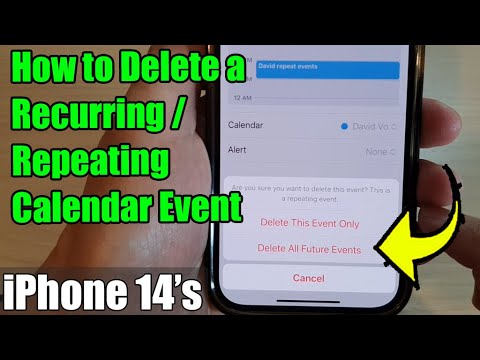Managing a clutter-free calendar is essential for efficient time management, and knowing how to delete a recurring event on the iPhone Calendar can save you from unnecessary reminders. In this step-by-step guide, we will explore the seamless process of removing repetitive entries from your calendar with precision.
Whether you have set up weekly meetings, monthly reminders, or annual events, deleting recurring events requires a specific approach to ensure all instances are removed correctly. By following our detailed instructions, you can declutter your calendar and streamline your schedule effortlessly.
Stay tuned as we delve into the intricate details of navigating the iPhone Calendar interface to successfully eliminate recurring events, helping you maintain a tidy and organized digital agenda.
Understanding Recurring Events on iPhone Calendar
Recurring events on the iPhone Calendar are events that repeat at a specified interval. These events can save you time and effort in inputting regular activities like meetings, appointments, birthdays, and more.
Creating a Recurring Event
To create a recurring event, open your iPhone Calendar app, tap on the “+” sign to add an event, enter the event details, and choose the “Repeat” option. Select the frequency, such as daily, weekly, monthly, or yearly.
You can also set an end date for the recurring event to stop repeating after a certain period.
Editing or Deleting a Recurring Event
To edit or delete a recurring event, find the event in your Calendar, tap on it, then choose the “Edit” option. From there, you can make changes to the event or delete the entire series.
- Edit: Make the necessary adjustments to the event, and select whether you want the changes to apply to just that instance or all future events.
- Delete: Choose to delete just that instance or the entire series of recurring events.
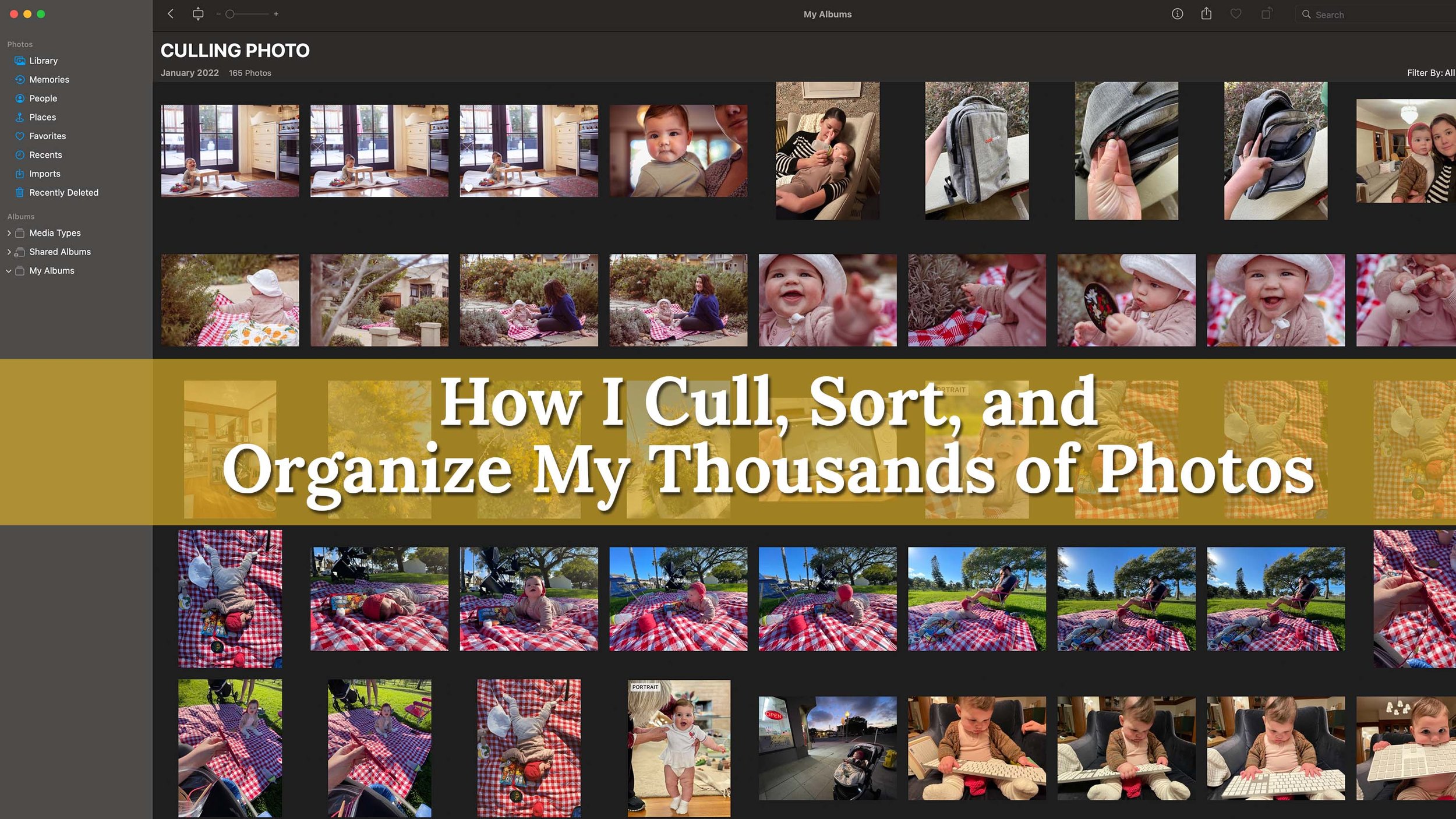
Step 1: Open the Calendar App
To delete a recurring event on your iPhone Calendar, the first step is to open the Calendar app on your device. Locate the Calendar app icon on your home screen or in the app library and tap on it to launch the application.
Locate the Event
Once the Calendar app is open, navigate to the date that contains the recurring event you want to delete. Scroll through the calendar view to find the specific event you wish to remove.
If you have multiple calendars synced to your iPhone, make sure you are viewing the right calendar that contains the recurring event in question. This is crucial in ensuring you delete the correct event.
Access Event Details
Tap on the recurring event to open its details. You can usually identify a recurring event by a symbol or indication that it repeats on certain days or dates. By accessing the event details, you will be able to proceed with deleting the event.
- Make sure to double-check the event information before proceeding with deletion.
- If the event has multiple occurrences, you may be prompted to delete just the selected occurrence or all future instances of the event.
Step 2: Locate the Recurring Event
Once you access your iPhone calendar, look for the recurring event you wish to delete. Recurring events are events that repeat at regular intervals, such as daily, weekly, monthly, or yearly.
Identifying Recurring Events
To identify a recurring event, look for a small circular icon with two arrowheads forming a circle, indicating that the event repeats.
You may also notice the event occurring on multiple dates in your calendar view.
Verifying the Recurring Event
Make sure to double-check that the event you are targeting is indeed the recurring event you want to delete. It’s essential to avoid accidentally deleting the wrong event.
- Tap on the recurring event to open its details.
- Review the event’s recurrence pattern to confirm it is the correct one.
Step 3: Edit the Recurring Event
Once you have located the recurring event you wish to delete on your iPhone Calendar, you may consider editing it instead of completely deleting it. Editing a recurring event allows you to make necessary changes without having to recreate the entire event from scratch.
How to Edit a Recurring Event
To edit a recurring event on your iPhone Calendar, follow these steps:
- Open Calendar: Launch the Calendar app on your iPhone.
- Locate Event: Find the recurring event you want to edit within the calendar view.
- Tap Event: Click on the event to open its details and make necessary changes.
- Update Details: Modify the event details such as time, location, or description as needed.
- Save Changes: Once you have made the desired edits, save the changes to update the recurring event.

Step 4: Delete the Recurring Event
Once you have identified the recurring event you want to delete from your iPhone Calendar, follow these simple steps to remove it:
Confirmation Prompt
Upon selecting the recurring event, a confirmation prompt will appear to verify if you want to delete all occurrences or just the selected one.
Follow the on-screen instructions to proceed and confirm the deletion process carefully.
Permanently Removing the Event
By confirming the deletion, the recurring event will be permanently removed from your iPhone Calendar.
Ensure that you double-check the event details before deletion to avoid any mistakes.
- Open your iPhone Calendar app
- Select the recurring event
- Confirm the deletion
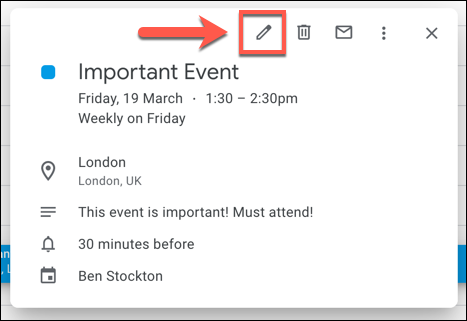
Troubleshooting Tips
When facing issues with deleting a recurring event on your iPhone calendar, there are several troubleshooting tips you can try to resolve the issue.
Check Internet Connection
If you are unable to delete the recurring event, ensure that your iPhone has a stable internet connection. Sometimes, syncing issues can prevent changes from being applied.
Update Calendar App
Ensure your iPhone’s calendar app is updated to the latest version from the App Store. Updates often resolve bugs and glitches related to event management.
Restart Your Device
Try restarting your iPhone by turning it off and then back on. This simple step can help refresh the system and may resolve any temporary software issues causing the problem.
Additional Information
When deleting a recurring event on your iPhone calendar, it is essential to understand that removing the event from your calendar may not notify other attendees. Make sure to inform them separately if needed.
Check Sync Settings
Ensure that your iPhone calendar sync settings are properly configured to avoid any disruptions in deleting the recurring event across all your devices.
Backup Your Calendar
Before making any changes, backup your iPhone calendar to prevent accidental data loss. You can use iCloud or other backup methods.
Seek Help
If you encounter any difficulties or uncertainties in deleting a recurring event, do not hesitate to reach out to Apple Support for assistance.
Frequently Asked Questions
-
- Can you delete a recurring event on iPhone Calendar?
- Yes, you can delete a recurring event on iPhone Calendar following a few simple steps.
-
- Why would I want to delete a recurring event on my iPhone Calendar?
- You may want to delete a recurring event if you no longer need it or if there are changes to the event pattern.
-
- Does deleting a recurring event delete all instances of the event?
- When you delete a recurring event, you will have the option to delete only the selected instance or all future instances as well.
-
- Is it easy to delete a recurring event on iPhone Calendar following the step-by-step guide?
- Yes, the step-by-step guide provided in the blog makes it easy to delete a recurring event on your iPhone Calendar.
-
- Will deleting a recurring event affect other events in my calendar?
- No, deleting a recurring event will only remove that specific event and its instances without affecting other events in your calendar.
Final Thoughts
Managing your iPhone calendar can be a breeze when you know how to delete recurring events efficiently. By following the step-by-step guide outlined in this blog, you can easily remove any unwanted recurring events from your calendar with just a few taps.
Remember to always double-check to ensure you are deleting the correct event, especially if it is a recurring one. Taking the time to tidy up your calendar can help you stay organized and make room for new and important appointments.
With the knowledge gained from this guide, you are now equipped to declutter your calendar and maintain a more streamlined schedule on your iPhone. Enjoy a cleaner and more organized calendar by deleting recurring events hassle-free!