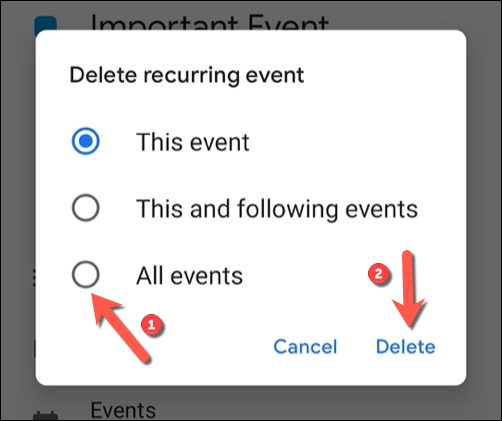Do you find your Google Calendar cluttered with recurring events that you no longer need? Managing your schedule efficiently is key to staying organized. In this blog, we will guide you on how to remove recurring events in Google Calendar with ease. Whether it’s weekly meetings, monthly reminders, or annual events, keeping your calendar clean and up-to-date is essential for effective time management. We will walk you through the simple steps to streamline your schedule by deleting those repetitive entries. Say goodbye to the unnecessary clutter and hello to a more organized calendar by following our tips on removing recurring events in Google Calendar.
Introduction to Google Calendar Recurring Events
Google Calendar offers a convenient way to manage your schedule, including the ability to create recurring events. Recurring events are events that repeat on a regular basis, such as weekly meetings or monthly reminders. By setting up recurring events in Google Calendar, you can save time and ensure that important appointments are never missed.
How to Create Recurring Events in Google Calendar
To create a recurring event in Google Calendar, start by clicking on the “+” button to add a new event. Then, fill in the event details, including the title, date, and time. Next, click on the “Does not repeat” option and select the desired recurrence pattern, such as daily, weekly, monthly, or custom.
You can also specify the end date for the recurring event or choose to have it repeat indefinitely. Once you have set up the recurrence pattern, click on “Save” to create the recurring event in your Google Calendar.
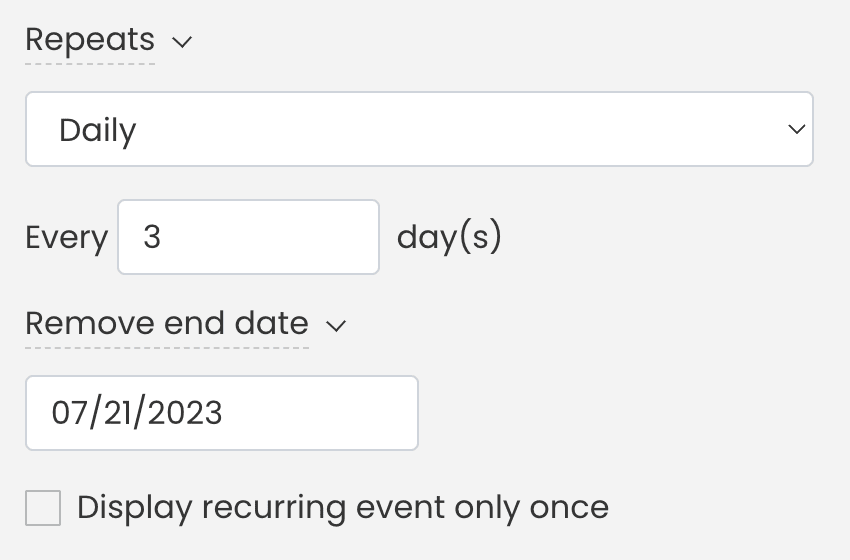
Understanding the Impact of Recurring Events on Your Schedule
Recurring events in your schedule can have a significant impact on your time management and productivity. Whether it’s weekly meetings, daily reminders, or monthly deadlines, these events can clutter your calendar and make it challenging to focus on essential tasks.
The Challenge of Managing Recurring Events
Handling recurring events manually can lead to errors, overlaps, and confusion in your schedule. It becomes crucial to streamline your calendar for efficient planning and to avoid missing important engagements.
Tips for Removing Recurring Events in Google Calendar
If you are looking to declutter your Google Calendar by removing recurring events, follow these steps:
- Open Google Calendar: Launch your Google Calendar on a web browser or mobile app.
- Navigate to the Event: Locate the recurring event you want to remove from your calendar.
- Edit or Delete: Click on the event and choose to edit or delete it based on your preference.

Step-by-Step Guide to Removing Recurring Events
If you are looking for ways on how to remove recurring events in Google Calendar, follow these simple steps to streamline your schedule efficiently.
Accessing Google Calendar Settings
To begin, open your Google Calendar and navigate to the recurring event you wish to remove.
Click on the event to open its details, then locate and click on the “Edit” option.
Editing Recurring Event Details
Once the edit window opens, scroll down to find the “This event repeats…” section.
Click on the “Does not repeat” option to change the event from recurring to a one-time occurrence.
Make any additional changes you need in the event details, and then save your modifications.
Alternative Solutions for Managing Recurring Events
When it comes to dealing with recurring events in Google Calendar, there are several alternative solutions that can help you streamline your schedule and stay organized. By leveraging the right tools and features, you can effectively manage and remove recurring events without hassle.
Use Third-Party Apps
If you find the built-in features of Google Calendar insufficient for managing recurring events, consider using third-party apps like Calendly or Doodle. These apps offer more advanced scheduling options and customization features, allowing you to easily remove or update recurring events as needed.
Custom Calendar Views
Another useful alternative is to create custom calendar views in Google Calendar. By organizing your events into separate calendars based on different criteria, you can quickly identify and manage recurring events. This method provides a visual way to track and remove unwanted events from your schedule.
Automate Event Removal
Consider setting up automated scripts or tools that can remove recurring events based on specific criteria or rules. By automating this process, you can save time and ensure that outdated or irrelevant events are removed from your calendar promptly. Tools like Zapier can be utilized for this purpose.
Tips and Tricks for Optimizing Your Google Calendar
If you want to remove recurring events in Google Calendar, follow these helpful tips to streamline your schedule effectively.
Customize Event Notifications
Set up custom notifications for your events to ensure you never miss an important meeting or appointment on your calendar.
You can use the Google Calendar app on your mobile device to receive alerts on the go.
Create Separate Calendars
To keep your events organized, consider creating separate calendars for work, personal, and other categories.
- Label each calendar appropriately to easily distinguish between different types of events.
- Color-code each calendar for quick visual reference.
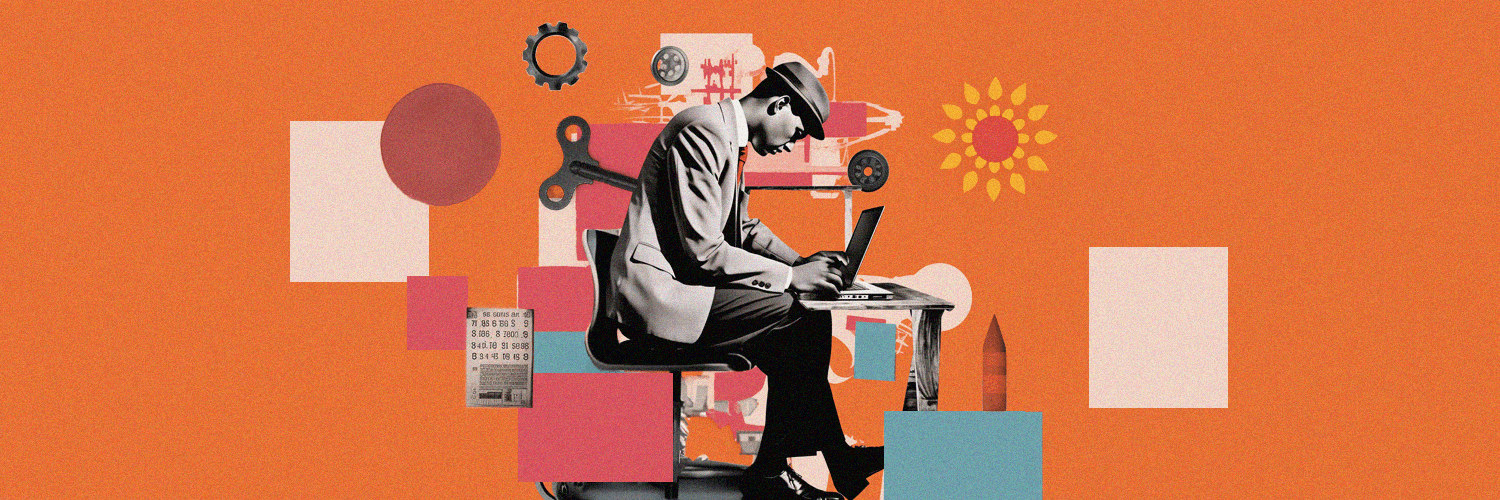
Frequently Asked Questions
-
- What are recurring events in Google Calendar?
- Recurring events in Google Calendar are events that repeat at a regular interval, such as daily, weekly, monthly, or yearly.
-
- Why would I want to remove recurring events from my Google Calendar?
- You may want to remove recurring events from your Google Calendar if you no longer need them, if they clutter your schedule, or if they are no longer relevant.
-
- How can I remove a single occurrence of a recurring event in Google Calendar?
- To remove a single occurrence of a recurring event in Google Calendar, you can edit that specific instance and delete it without affecting the entire series.
-
- Is it possible to remove all occurrences of a recurring event in one go?
- Yes, it is possible to remove all occurrences of a recurring event in Google Calendar by deleting the entire series.
-
- Can I remove recurring events in bulk from Google Calendar?
- Google Calendar does not have a built-in feature to remove recurring events in bulk. However, you can manually delete each occurrence or the entire series individually.
Streamline Your Schedule with Ease
Removing recurring events in Google Calendar can significantly enhance your productivity and organization. By following the simple steps outlined in this article, you can declutter your calendar and ensure that you only focus on what matters most. Remember, with just a few clicks, you can eliminate any recurring events that may be causing unnecessary noise in your schedule.
In summary, taking control of your calendar by knowing how to remove recurring events in Google Calendar is a valuable skill that can save you time and alleviate stress. So, why wait? Start streamlining your schedule today and experience the benefits of a clutter-free calendar.
Thank you for reading, and here’s to a more organized and efficient calendar!