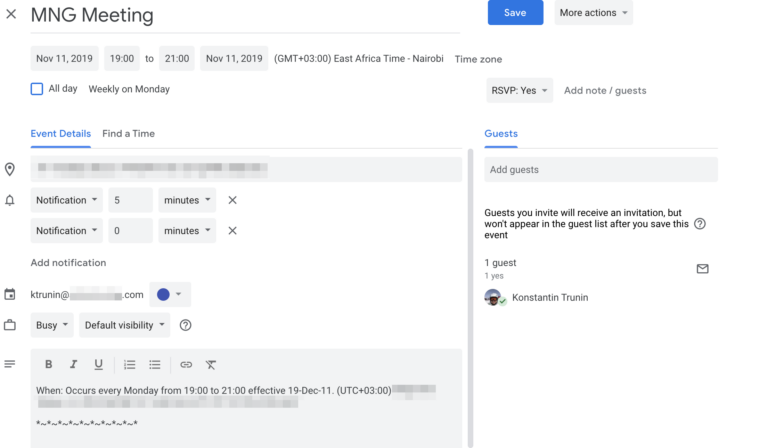Managing your Google Calendar efficiently involves not only adding events but also knowing how to delete them when plans change. Deleting events in Google Calendar may seem straightforward, but mastering the process can save you time and keep your schedule organized. In this comprehensive guide, we will walk you through the step-by-step process of deleting events in Google Calendar. Whether you are removing a single occurrence or a recurring event, understanding the nuances of deleting events will help you streamline your calendar and stay on top of your commitments. Let’s delve into the techniques and best practices for effortlessly removing events from your Google Calendar.
Introduction to Google Calendar
Google Calendar is a powerful time-management and scheduling tool developed by Google. It allows users to create and manage events seamlessly, helping individuals and organizations stay organized and on track. With its user-friendly interface and integration with other Google services, Google Calendar has become a go-to tool for many people looking to streamline their schedules.
Features of Google Calendar
Google Calendar offers a range of features to help users manage their time efficiently. From setting reminders and notifications to sharing calendars with others, Google Calendar provides a comprehensive solution for organizing events and tasks.
- Event Creation: Users can easily create events, add details, set reminders, and invite guests all within the calendar interface.
- Integration: Google Calendar seamlessly integrates with other Google services such as Gmail, Drive, and Meet, making it easy to access and update events across platforms.
- Customization: Users can customize their calendars with different colors, labels, and event categories to visually organize their schedules.
How to Delete Events in Google Calendar
If you want to remove an event from your Google Calendar, follow these simple steps:
- Select the Event: Click on the event you want to delete to open its details.
- Delete the Event: In the event details window, locate the “Delete” button and click on it to confirm the deletion.
- Confirm Deletion: A prompt will appear asking you to confirm the deletion. Click “Delete” to remove the event from your calendar.
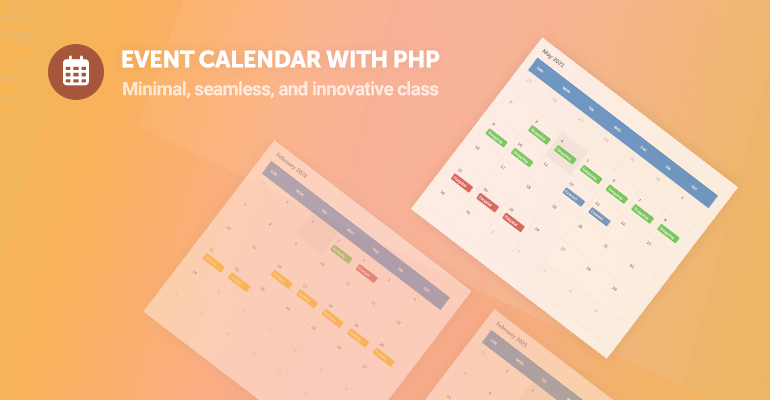
Importance of Managing Events
Efficient event management is crucial for maintaining a well-organized schedule, ensuring timely attendance, and maximizing productivity. By managing events effectively, you can avoid conflicts, prevent overlapping commitments, and allocate your time efficiently. In the digital age, tools like Google Calendar have become indispensable for individuals and organizations to streamline event planning and coordination.
Enhanced Productivity
Proper event management helps in prioritizing tasks, setting reminders, and allocating resources effectively, leading to enhanced productivity and performance.
Managing events in Google Calendar offers a user-friendly interface that simplifies the process.
Time Optimization
By organizing and deleting events in Google Calendar, individuals can optimize their schedules, allocate time for important tasks, and avoid last-minute rush or missed appointments.
Step 1: Accessing Your Google Calendar
One of the first steps to mastering the art of deleting events in Google Calendar is accessing your calendar. To do this, open your web browser and navigate to https://calendar.google.com. If you are not already logged in to your Google account, you will be prompted to do so. Once logged in, you will see your Google Calendar interface, displaying all your upcoming events and appointments.
Logging into Your Google Account
Enter your email address and password to sign in to your Google account. Make sure to use the correct credentials associated with your Google Calendar.
Accessing the Calendar Settings
Once you are logged in, click on the settings gear icon located in the top right corner of the Google Calendar interface. This will open a dropdown menu where you can access various settings and options for your calendar.
Step 2: Locating the Event to Delete
Once you have accessed your Google Calendar, the next step is to locate the event you want to delete. This can be done by scrolling through your calendar view or by using the search functionality to find the specific event quickly.
Using Calendar View
If you prefer visual navigation, scan through your calendar by day, week, or month to spot the event you wish to delete. Click on the event to open it for further actions. Make sure to double-check the event details before deleting.
Utilizing Search Functionality
If you have a busy calendar with numerous events, the search feature is handy. Simply type in keywords related to the event in the search bar. This will filter out irrelevant events and display only the ones matching your search terms. You can then click on the event to delete it. It’s a time-saving approach to locate and delete specific events.
Step 3: Deleting an Event
Deleting events in Google Calendar is a straightforward process that can help you declutter your schedule. Whether you no longer need a particular event or have made changes to your plans, removing events is essential for maintaining an organized calendar.
Deleting an Event on Web
To delete an event on the web version of Google Calendar, follow these steps:
- Open Google Calendar
- Locate the Event
- Click on the Event
- Click on the Bin Icon to Delete
Deleting an Event on Mobile
If you prefer managing your calendar on your mobile device, here’s how you can delete an event:
- Open Google Calendar App
- Find and Tap on the Event
- Tap on the Delete Option
- Confirm Deletion
Tips for Efficient Event Management
When it comes to managing events in Google Calendar, efficiency is key. Here are some tips to help you make the most out of your event management:
1. Use Color-Coding
Assign different colors to various types of events to visually organize your calendar efficiently.
2. Set Reminders
Ensure you never miss an event by setting up reminders for important occasions.
3. Utilize Recurring Events
Create recurring events for regular meetings or appointments to save time and avoid repetitive entries.
4. Share Calendars
Collaborate effectively by sharing your calendars with relevant stakeholders.
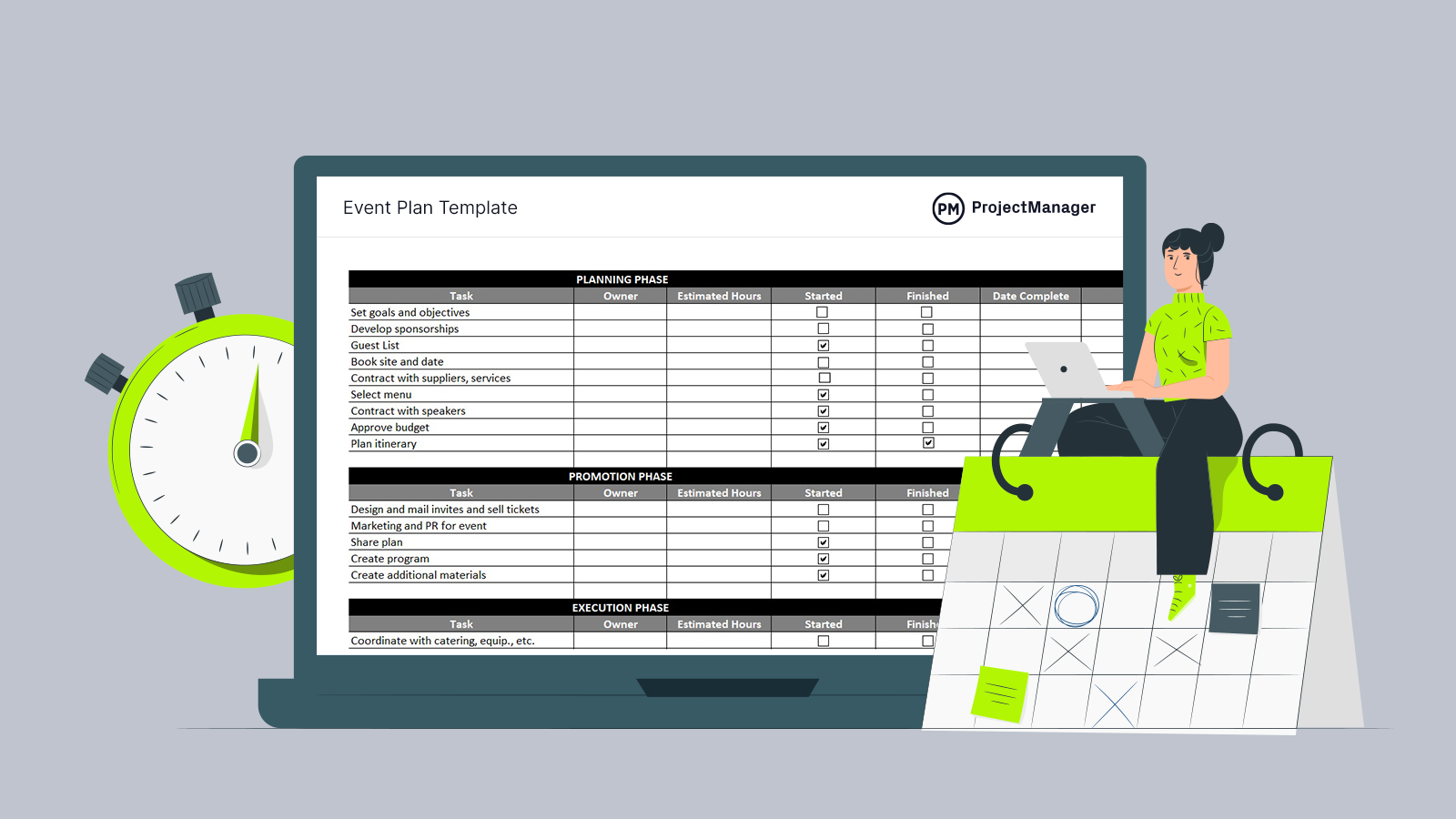
Frequently Asked Questions
-
- Can you delete multiple events at once in Google Calendar?
- Yes, you can delete multiple events at once in Google Calendar by selecting multiple events and then deleting them in one go.
-
- Is it possible to recover a deleted event in Google Calendar?
- Once you delete an event in Google Calendar, it goes to the trash where you can recover it within 30 days before it is permanently deleted.
-
- Can I delete a recurring event in Google Calendar without deleting all occurrences?
- Yes, when you delete a recurring event in Google Calendar, you have the option to delete just that one instance or all future instances while keeping past occurrences intact.
-
- What happens if I delete an event that I was invited to in Google Calendar?
- If you delete an event that you were invited to in Google Calendar, it will be removed from your calendar, but the event will still exist for the other attendees unless you are the organizer and choose to cancel it.
Final Thoughts: Master the Art of Deleting Events in Google Calendar
Mastering the art of deleting events in Google Calendar is essential for maintaining an organized schedule. By following the step-by-step guide outlined in this blog, you can easily remove unwanted events and maintain a clutter-free calendar. Remember to double-check before deleting to prevent any accidental removal of important appointments. Utilize the various options such as single event deletion or batch deletion to efficiently manage your calendar.
Deleting events in Google Calendar might seem like a simple task, but doing it effectively can save you time and prevent confusion. Stay on track by decluttering your calendar regularly and only keeping necessary events. Take control of your schedule, and make deleting events a seamless part of your organizational routine. Happy organizing!