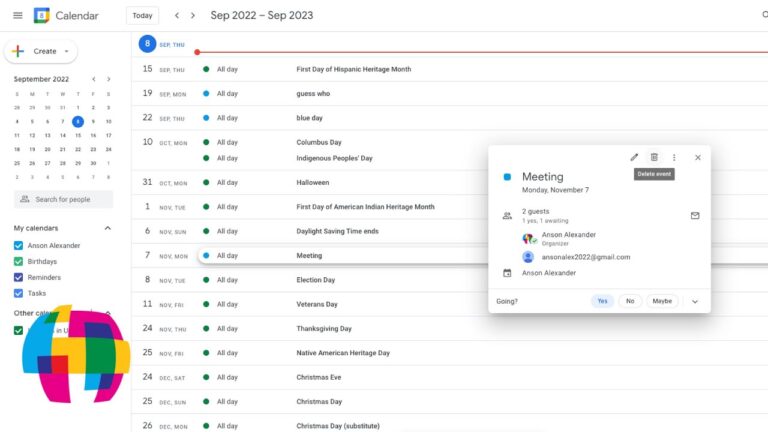Are you struggling with deleting events in your Google Calendar? Mastering this simple task can save you time and keep your schedule organized. In this step-by-step guide, we will walk you through the process of deleting an event in Google Calendar with ease. Whether you’re clearing your calendar of past commitments or simply rearranging your agenda, knowing how to remove events efficiently is essential. By following our instructions, you’ll become proficient in managing your calendar effectively and ensuring that only relevant events occupy your schedule. Let’s dive into the art of deleting an event in Google Calendar to streamline your planning process.
Introduction to Deleting Events in Google Calendar
Deleting events in Google Calendar can help you keep your schedule organized and up-to-date. Whether you have scheduled a meeting that got canceled or simply no longer need a reminder for a particular event, knowing how to delete events efficiently is essential.
Step-by-Step Guide to Deleting an Event
To delete an event in Google Calendar, follow these simple steps:
- Open Google Calendar: Go to the Google Calendar website or app and log in to your account.
- Select Event: Click on the event that you want to delete to open its details.
- Delete Event: Look for the delete option, usually represented by a trash can icon, and click on it.
- Confirm Deletion: A prompt will appear asking you to confirm the deletion. Click on “Delete” to confirm.
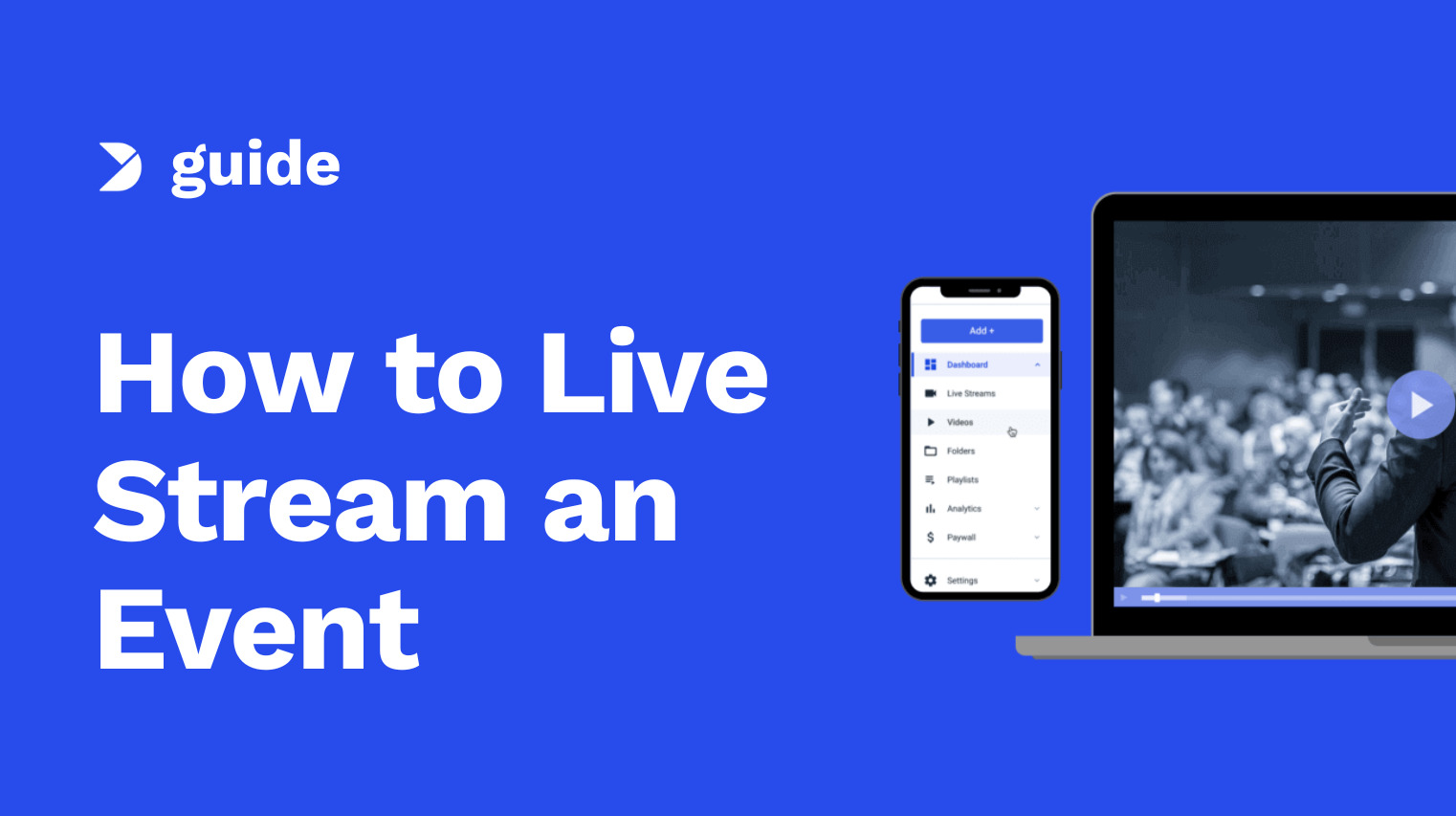
Understanding the Importance of Proper Event Management
Proper event management is crucial for ensuring a successful and seamless experience for all participants involved. From personal appointments to professional meetings, events play a significant role in our daily lives. When it comes to digital events, such as those scheduled on Google Calendar, effective management becomes even more critical.
The Benefits of Efficient Event Management
Efficient event management saves time, reduces errors, and enhances productivity. By organizing events meticulously, you can avoid scheduling conflicts, send timely reminders, and ensure that all necessary details are communicated to attendees.
Moreover, well-managed events reflect positively on your professionalism and reliability, establishing a favorable impression among peers and clients alike.
Utilizing Google Calendar for Event Management
Google Calendar provides a user-friendly platform for organizing and tracking all your events. With features like color-coding, reminders, and seamless integration across devices, managing your schedule becomes effortless.
One of the key functionalities of Google Calendar is the ability to delete events with ease. By following a few simple steps, you can declutter your calendar and maintain an updated schedule.
Step 1: Accessing Your Google Calendar
To start the process of deleting an event in your Google Calendar, you first need to access your calendar. This can be easily done by following these steps:
1. Using a Web Browser
If you prefer accessing Google Calendar on your computer, open your preferred web browser and navigate to https://calendar.google.com. You will be prompted to sign in to your Google account if you are not already signed in.
2. Using the Mobile App
For those who prefer managing their calendar on the go, you can access Google Calendar on your mobile device. Simply download the Google Calendar app from the App Store (for iOS devices) or the Google Play Store (for Android devices).
Once you have downloaded the app, sign in with your Google account credentials to access your calendar from your mobile device.
Step 2: Selecting the Event to Delete
After accessing your Google Calendar, the next step is to identify the event you wish to delete. This can be done by scrolling through your calendar or using the search function to locate the specific event you want to remove.
Using the Search Function
If you have a busy calendar with numerous events, utilizing the search bar can be a time-saving option. Simply type in keywords related to the event you want to delete, such as the event title or attendees’ names, and press enter. Google Calendar will filter out the relevant events, making it easier for you to find the one you wish to delete.
You can also use the search function to narrow down events based on dates or locations, helping you pinpoint the specific event you want to remove.
Browsing Through Your Calendar
If you prefer a visual approach, manually scrolling through your calendar can help you locate the event to delete. You can look for the event based on its date, time, or any other details that can help you identify it. Once you find the event, you can proceed to delete it following the next steps.
Step 3: Deleting the Event
Once you have located the event you want to delete in Google Calendar, the process of removing it is quite simple. Here’s how you can delete an event in Google Calendar:
Using the Web Version:
To delete an event using the web version of Google Calendar, follow these steps:
- Login to your Google account and open Google Calendar.
- Select the event you want to delete by clicking on it.
- Click on the Delete button.
- Confirm the deletion by clicking Delete in the popup window.
Using the Mobile App:
If you prefer using the mobile app to manage your events, here’s how you can delete an event:
- Open the Google Calendar app on your mobile device.
- Find the event you wish to delete and tap on it.
- Tap on the Delete button.
- Confirm the deletion by selecting Delete in the confirmation dialog box.
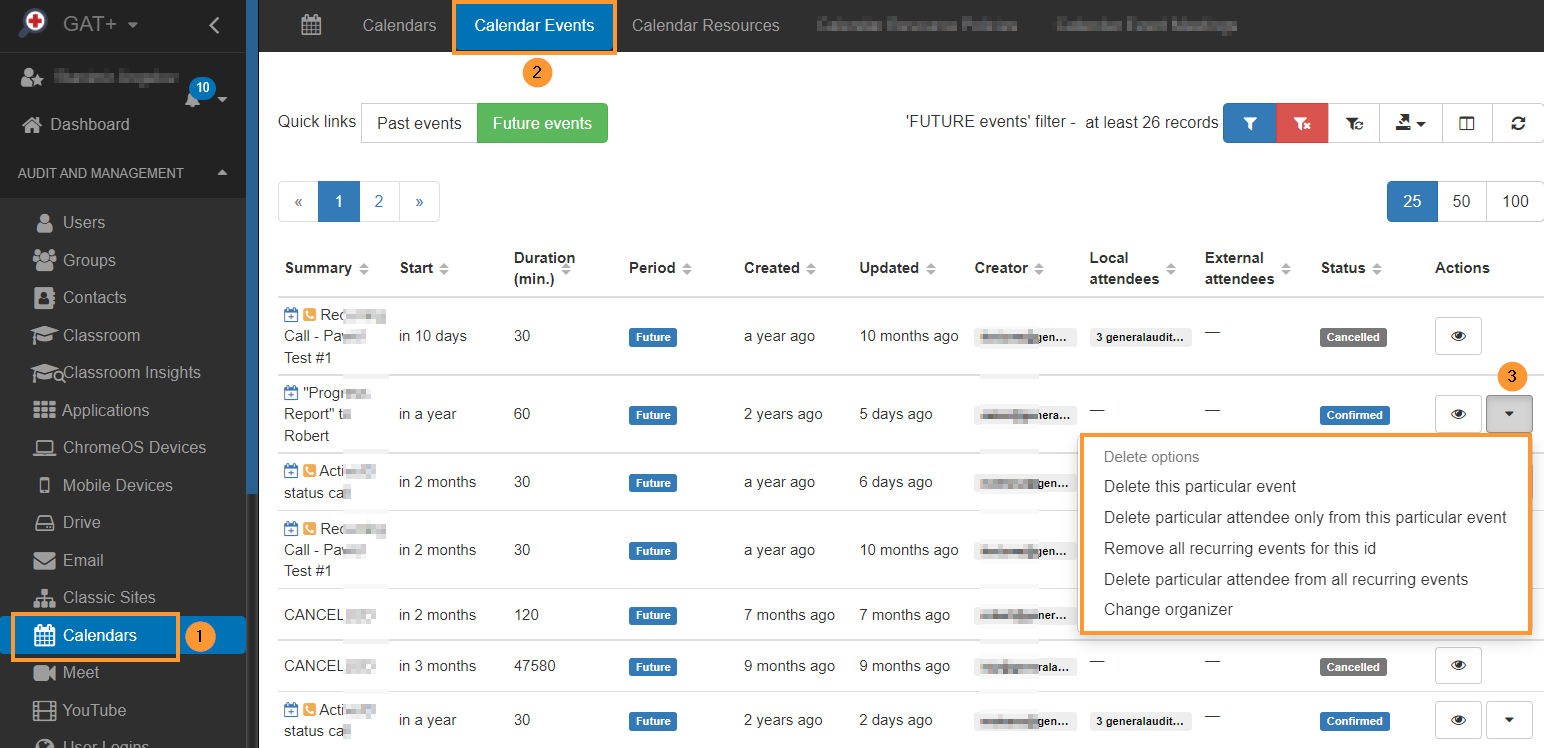
Tips and Tricks for Efficient Event Management
Event management can be a challenging task, but with the right strategies, you can streamline the process and ensure successful outcomes. Here are some tips and tricks to help you master the art of event management:
Plan Ahead
Start planning your event well in advance to give yourself enough time to organize everything smoothly. Create a detailed timeline with deadlines for each task to stay on track.
Utilize Google Calendar to schedule important dates and reminders, making it easier to manage your event efficiently.
Delegate Tasks
Assign different responsibilities to team members or volunteers to divide the workload and ensure tasks are completed effectively. Delegate tasks based on individual strengths and expertise for better results.
Deleting an event in Google Calendar is a simple process. Just follow the step-by-step guide provided to remove any unwanted events effortlessly.
Use Technology Wisely
Take advantage of event management tools and software to streamline registration, communication, and other essential aspects of your event. Leverage online platforms for promotions and ticket sales to reach a wider audience.
Common Mistakes to Avoid When Deleting Events
When it comes to managing your schedule on Google Calendar, deleting events is a common task. However, there are some mistakes that users often make that can lead to confusion or even data loss. To ensure a smooth experience, it’s essential to be aware of these pitfalls and how to avoid them.
Deleting the Wrong Event
One of the most common mistakes users make is accidentally deleting the wrong event. This can happen due to a lack of attention or confusion with similar event titles. Always double-check the event details before confirming the deletion to prevent removing the wrong entry.
Deleting Recurring Events Improperly
Deleting recurring events can be tricky if not done correctly. When deleting a recurring event, users are often prompted to choose between deleting a single instance or all future occurrences. Make sure to select the appropriate option based on your needs to avoid disrupting your entire schedule.
Additionally, remember that deleting a recurring event series without proper consideration can result in losing valuable data and planned activities.
Not Syncing Deletions Across Devices
Another common mistake is forgetting to sync deletions across all devices where your Google Calendar is accessed. If you delete an event on one device but fail to sync the changes, you may still see the event on other devices, leading to confusion and scheduling conflicts. Always ensure that deletions are synchronized promptly to maintain consistency.
Additional Resources for Google Calendar Users
When it comes to mastering your Google Calendar, there are several resources available that can enhance your experience and productivity. Here are some valuable resources that every Google Calendar user should know about:
Google Calendar Help Center
The Google Calendar Help Center provides detailed guides, tutorials, and troubleshooting tips to help you navigate and make the most of your calendar. You can find step-by-step instructions on various features, including how to delete an event in Google Calendar.
Google Calendar Community Forums
Engage with other Google Calendar users in the Google Calendar Community Forums. Here, you can ask questions, share tips, and learn from the experiences of fellow users. It’s a great place to get help with any issues you may encounter while managing your calendar.
Additionally, you can explore the G Suite Learning Center for interactive tutorials and more resources related to Google Calendar.
Google Calendar Blog
Stay up to date with the latest Google Calendar features, updates, and tips by following the Google Calendar Blog. This blog provides insights into new functionalities that can simplify your calendar management tasks.
Frequently Asked Questions
-
- How can I delete an event in Google Calendar?
- To delete an event in Google Calendar, simply open the event, click on the trash can icon or the ‘Delete’ option, and confirm the deletion.
-
- Can I undo a deleted event in Google Calendar?
- Yes, after deleting an event in Google Calendar, you can undo the action by clicking on the ‘Undo’ option that appears right after the event is deleted.
-
- Is there a way to delete multiple events at once in Google Calendar?
- Yes, you can delete multiple events at once in Google Calendar by selecting the events you want to delete and then either press the delete key on your keyboard or choose the ‘Delete’ option.
-
- What happens to invitations if I delete an event in Google Calendar?
- If you delete an event that you were invited to in Google Calendar, the event will be removed from your calendar, and the organizer and other attendees will be notified of your absence.
-
- Can I delete events on Google Calendar from my mobile device?
- Yes, you can delete events on Google Calendar from your mobile device by opening the event and selecting the delete option, similar to the process on a computer.
Final Thoughts: Mastering the Art of Deleting an Event in Google Calendar
As we conclude our step-by-step guide on how to delete an event in Google Calendar, it’s evident that mastering this process is essential for efficient calendar management. By following the simple steps outlined in this blog, you can seamlessly remove unnecessary events, declutter your schedule, and optimize your productivity.
Remember, deleting an event is just as important as adding one – it ensures your calendar remains accurate and up-to-date. With our comprehensive guide, you now have the knowledge and skills to confidently navigate Google Calendar and make deletions with ease.
So, go ahead, apply these strategies, and watch how deleting events becomes a streamlined part of your calendar routine. Here’s to a well-organized schedule and increased efficiency!