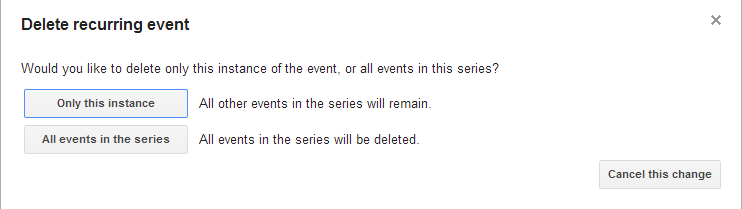Are you struggling to delete a recurring event in your Google Calendar? Don’t worry, you’re not alone. Whether it’s a weekly meeting that no longer serves a purpose or a monthly reminder that’s become irrelevant, knowing how to efficiently remove recurring events is a valuable skill for managing your calendar effectively. In this blog, we will guide you through the process of mastering the art of deleting a recurring event in Google Calendar. From understanding the different options available to ensuring that all instances are removed without a trace, we will provide you with step-by-step instructions and tips to streamline this task. Let’s dive in and declutter your calendar with ease!
Introduction to Google Calendar and Recurring Events
Google Calendar is a versatile tool that helps users organize their schedules efficiently. One of the key features of Google Calendar is the ability to create recurring events, which saves time and effort in setting up regular appointments, meetings, or reminders. Recurring events can be daily, weekly, monthly, or custom-tailored to specific intervals.
Benefits of Recurring Events
Recurring events in Google Calendar offer several advantages for users:
- Time-saving: By creating a recurring event, users avoid the need to manually add the same event multiple times.
- Consistency: Recurring events help in maintaining a consistent schedule for regular activities.
- Flexibility: Users can customize recurring events to suit their specific needs and preferences.
How to Create Recurring Events in Google Calendar
To create a recurring event in Google Calendar, follow these steps:
- Open Google Calendar: Launch Google Calendar on your computer or mobile device.
- Create Event: Click on a specific date and time, then select “More options” to access the event details.
- Set Recurrence: Under the “Does not repeat” option, select the recurrence pattern that best suits your event.
- Customize: Adjust additional settings such as end dates, reminders, and notifications for the recurring event.
- Save: Once satisfied with the details, click “Save” to create the recurring event in your Google Calendar.
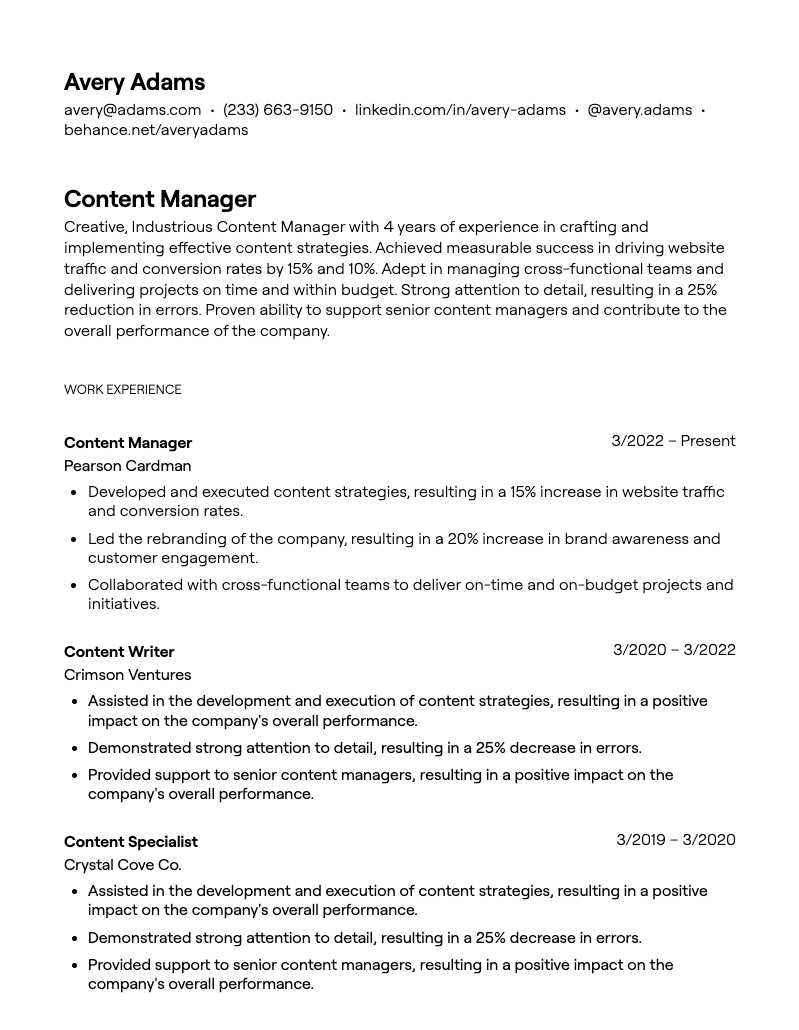
Understanding the Importance of Managing Recurring Events
When it comes to organizing your schedule efficiently, managing recurring events is key. Whether it’s weekly team meetings, monthly project updates, or yearly anniversaries, having a system in place to handle these events saves time and ensures no important dates are missed.
The Efficiency of Recurring Events
Recurring events in tools like Google Calendar help streamline your planning process. By setting up an event to repeat at specified intervals, you eliminate the need to create individual events manually, saving you valuable time.
Consistency and Reminder Settings
By managing recurring events effectively, you ensure consistency in your schedule. This consistency not only helps in better time management but also sets clear expectations for all involved parties. Additionally, utilizing reminder settings for these events ensures you are always prepared and on top of your commitments.
Step-by-Step Guide on How to Delete a Recurring Event
Deleting a recurring event in Google Calendar is a straightforward process that can help you keep your schedule organized. Follow these steps to successfully delete a recurring event in Google Calendar:
Accessing Google Calendar
To initiate the process, open Google Calendar on your desktop or mobile device.
If you are not already logged in, ensure you log in with your Google account credentials.
Locating the Recurring Event
Once you are on the calendar interface, locate the recurring event that you wish to delete.
You can identify the recurring event by the symbol indicating it is a recurring event.
Deleting the Recurring Event
Click on the recurring event to open the event details.
Inside the event details, you will find an option to delete the entire series. Click on this option to proceed.
Confirm the deletion when prompted, and the recurring event will be removed from your calendar.
Tips and Tricks for Efficiently Managing Google Calendar Events
Efficiently managing Google Calendar events is crucial for staying organized. Here are some tips and tricks to make the process smoother:
Use Color Coding for Different Types of Events
Assign specific colors to different types of events such as work meetings, personal appointments, or deadlines. This visual distinction can help you quickly identify and prioritize your schedule.
Set Reminders for Important Events
Ensure you never miss a crucial event by setting up reminders. Use the notification feature to receive alerts via email, pop-up notifications, or even SMS to stay on top of your schedule.
Share Your Calendar with Others
Collaborate efficiently by sharing your calendar with colleagues or family members. This can help in scheduling meetings, events, and appointments without the hassle of multiple back-and-forth communications.
Common Mistakes to Avoid When Deleting Recurring Events
When it comes to managing recurring events in Google Calendar, deleting them can sometimes be tricky if not done correctly. Here are some common mistakes to avoid:
Not Deleting All Instances
One common mistake users make is not deleting all instances of a recurring event when they only want to remove a specific occurrence. This can lead to confusion and clutter in the calendar, making it harder to keep track of events.
Accidentally Deleting Future Events
Another common mistake is accidentally deleting future events instead of just the selected occurrence. This can disrupt planned schedules and cause inconvenience to all participants involved. Be sure to double-check before confirming the deletion.
Not Notifying Attendees
For events that involve multiple participants, a mistake to avoid is not notifying attendees when deleting a recurring event. Communication is key, and informing others about the changes can prevent confusion and ensure everyone stays updated.
Forgetting to Save Changes
One crucial mistake is forgetting to save changes after deleting a recurring event. Without saving, the deletion may not be applied, and the event could still appear on your calendar. Always remember to save your changes to avoid any discrepancies.
Frequently Asked Questions
-
- How can I delete a recurring event in Google Calendar?
- To delete a recurring event in Google Calendar, you will need to first locate the series of events. Once you’ve found the recurring event, you can choose to delete only that instance or the entire series.
-
- Can I delete just one occurrence of a recurring event in Google Calendar?
- Yes, you can delete just one occurrence of a recurring event in Google Calendar. When you select the instance you want to remove, there should be an option to delete only that specific occurrence while keeping the rest of the series intact.
-
- What happens if I delete the entire series of a recurring event in Google Calendar?
- Deleting the entire series of a recurring event in Google Calendar will remove all instances of that event, past and future. Make sure you are certain about deleting the entire series as this action cannot be undone.
-
- Is there a way to restore a deleted recurring event in Google Calendar?
- Once you delete a recurring event in Google Calendar, there is no built-in feature to restore it. You may need to manually recreate the event if needed. It’s recommended to double-check before deleting any recurring events to avoid accidental removal.
Mastering the Art of Deleting a Recurring Event in Google Calendar
In conclusion, mastering how to delete a recurring event in Google Calendar is a valuable skill that can save you time and keep your schedule organized. By following the simple steps outlined in this blog, you can easily remove unwanted events without hassle. Remember to pay attention to whether you want to delete just one occurrence or the entire series to avoid any misunderstandings. Consistency and clarity are key when managing your calendar effectively. Embrace the power of Google Calendar’s features to stay on top of your appointments and commitments. Now that you have learned this essential skill, go forth and make the most of your organized calendar!