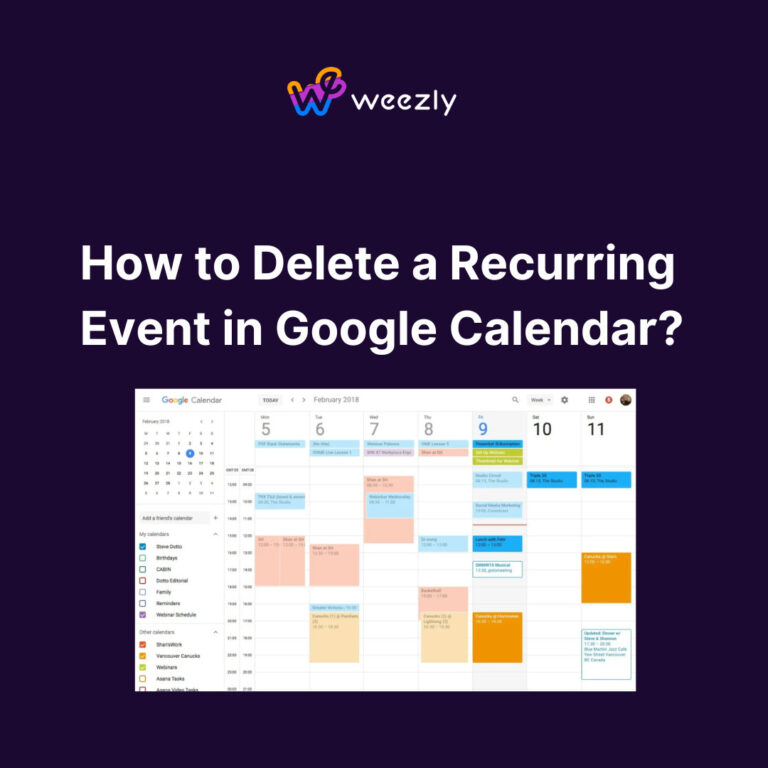Managing your schedule efficiently is crucial, and Google Calendar is a powerful tool for staying organized. However, when it comes to dealing with recurring events that need to be removed or modified, things can get a bit tricky. In this blog, we will delve into the art of deleting recurring events in Google Calendar like a pro. By mastering this skill, you can declutter your calendar, avoid confusion, and ensure your time is spent on the right priorities. Whether you have daily meetings, weekly reminders, or monthly appointments, learning how to effectively remove recurring events will streamline your schedule and boost your productivity. Let’s explore the best tips and tricks for keeping your Google Calendar tidy and efficient!
Understanding Recurring Events in Google Calendar
Recurring events in Google Calendar allow users to schedule and automate events that repeat at specified intervals, making it easier to manage regular commitments efficiently. Whether it’s daily team meetings, weekly reminders, or monthly tasks, setting up recurring events can streamline your schedule.
Creating Recurring Events
To create a recurring event in Google Calendar, start by clicking on the desired date and time for the initial event. Then, select the “More options” button and choose the “Does not repeat” dropdown menu to set the recurrence pattern. You can choose options such as daily, weekly, monthly, or custom repeats.
Editing Recurring Events
If you need to make changes to a recurring event, such as updating the time or location, go to the specific event in Google Calendar and click on the “Edit Event” option. Choose whether to apply changes to only that event, all future events, or all events in the series.
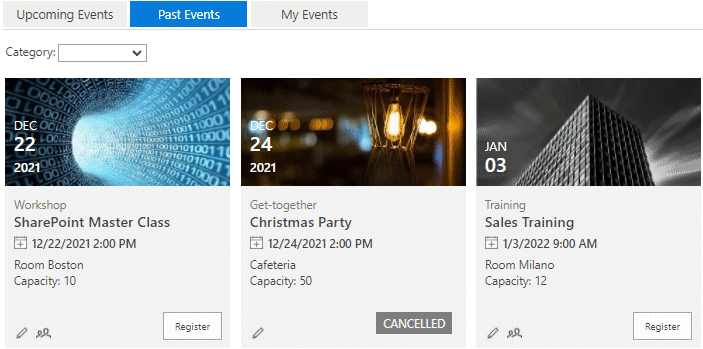
Common Issues with Recurring Events
Recurring events in Google Calendar can be a powerful tool for managing your schedule efficiently. However, there are some common issues that users may encounter when dealing with recurring events, especially when it comes to editing or deleting them.
Editing Recurring Events
One common issue that users face is mistakenly editing a single occurrence of a recurring event instead of all instances. This can lead to confusion and discrepancies in your Calendar. Be sure to double-check your edits and select the appropriate option to apply changes to all future events.
Deleting Recurring Events
When it comes to deleting recurring events, users often find it challenging to remove all instances without leaving behind remnants. Ensure you opt for the “This and following events” option to prevent any leftover events from cluttering your Calendar.
Additionally, another issue that can arise is accidentally deleting all instances of a recurring event when you intended to delete just one occurrence. Always review your deletion action before confirming to avoid unintentional data loss.
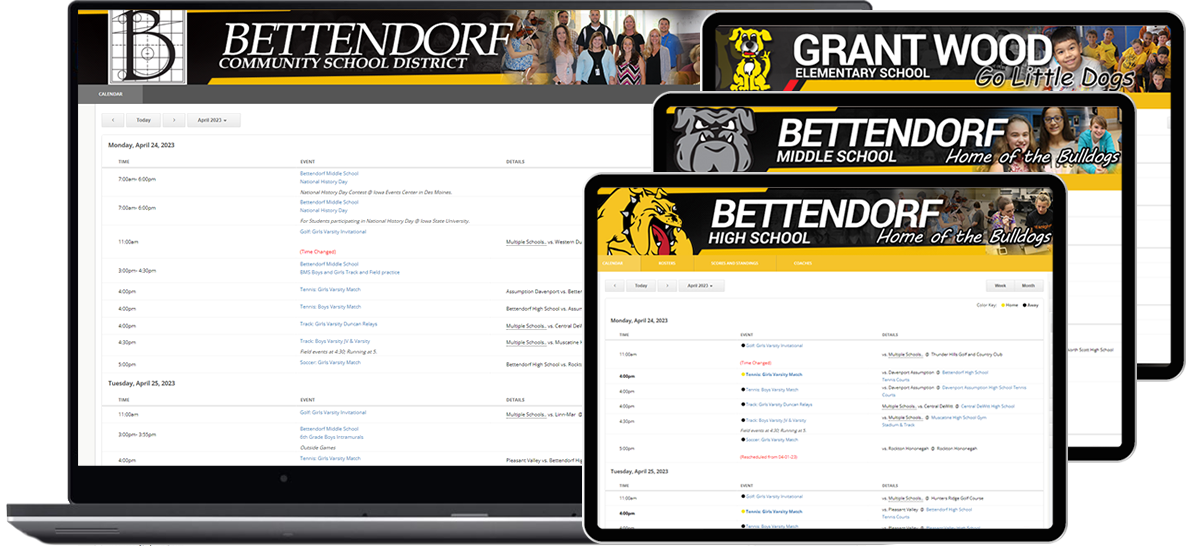
Methods to Delete Recurring Events
When it comes to managing your Google Calendar efficiently, deleting recurring events is key to keeping your schedule organized. Here, we provide you with expert tips on how to delete recurring events effortlessly.
1. Deleting Individual Recurring Event Instances
If you need to remove a specific instance of a recurring event in Google Calendar, simply open the event, click on the trash can icon, and select “Delete only this event.” This method is ideal for one-off changes or cancellations.
2. Deleting All Future Recurring Events
For deleting all future instances of a recurring event, edit the event, click on the trash can icon, and choose “Delete following events.” This action removes all subsequent occurrences while keeping the current and past instances intact.
3. Removing Entire Recurring Series
If you want to eliminate the entire recurring series, go to the event, click on the trash can icon, and select “Delete this series.” This option removes all past, present, and future instances of the event.
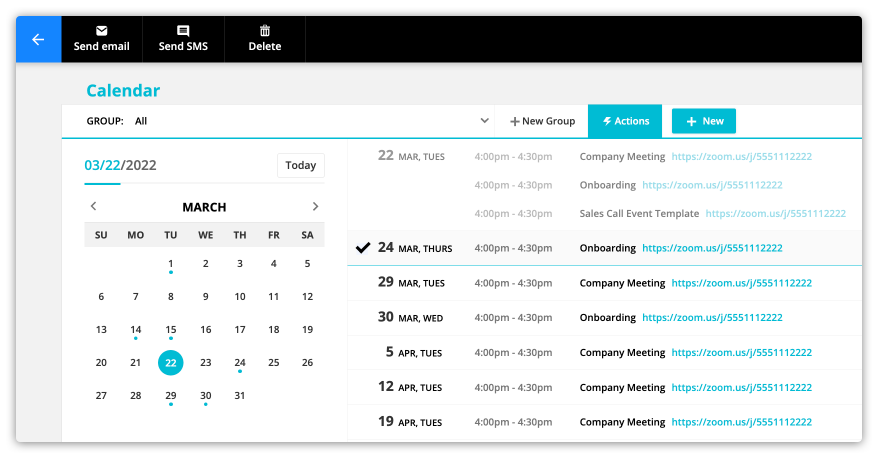
Manually Deleting Recurring Events
When managing your schedule in Google Calendar, knowing how to delete recurring events can help keep your calendar organized and up to date. To manually delete recurring events in Google Calendar, follow these steps:
Step 1: Access Your Google Calendar
Open Google Calendar on your desktop or mobile device. Locate the recurring event you want to delete.
Step 2: Edit the Recurring Event
Click on the recurring event to open it. Then, choose the option to edit the event.
You can usually find the option to delete only the current event or all future events in the series.
Step 3: Confirm Deletion
Follow the prompts to confirm that you want to delete the selected events. Once confirmed, the recurring event will be removed from your calendar.
Tool-Based Deletion Techniques
When it comes to efficiently managing and deleting recurring events in Google Calendar, leveraging advanced tool-based deletion techniques can significantly streamline your workflow. One such effective method is utilizing third-party applications specially designed to handle the deletion of multiple events simultaneously.
Automated Deletion Tools
Automated deletion tools offer a hassle-free solution to remove recurring events in bulk. These tools come equipped with features that allow you to select specific event categories or date ranges for deletion, ensuring a customized approach to cleaning up your calendar.
Additionally, some tools provide scheduling options for automated deletion tasks, giving you the flexibility to set recurring clean-up routines without manual intervention.
Manual Deletion Strategies
For users who prefer a more hands-on approach, manual deletion strategies can also be effective. By using advanced search filters within Google Calendar, you can pinpoint recurring events based on specific criteria such as event titles, descriptions, or participants.
Furthermore, utilizing keyboard shortcuts or multi-select options can expedite the deletion process for individual or selected recurring events, enhancing overall efficiency.
Best Practices for Managing Google Calendar Events
When it comes to efficiently managing Google Calendar events, especially recurring ones, there are several best practices to keep in mind for a seamless experience. Utilizing these strategies can help you stay organized and on top of your schedule.
1. Clear Event Descriptions
Ensure that each event on your Google Calendar has a clear and concise description. This will help you quickly identify what the event is about without having to dig into the details.
2. Set Reminders
Setting reminders for your events is crucial to ensure you never miss an important appointment or meeting. Utilize Google Calendar’s reminder feature to receive timely alerts.
- Use multiple reminders to notify you at different intervals before the event.
- Customize the reminder method based on your preferences, such as email or notification.
3. Color Code Events
Assigning different colors to various types of events can visually distinguish between them at a glance. This visual cue can help you prioritize and plan your day more effectively.
Frequently Asked Questions
-
- Can recurring events be deleted in Google Calendar?
- Yes, recurring events can be deleted in Google Calendar.
-
- What is the process to delete recurring events in Google Calendar?
- To delete recurring events in Google Calendar, you can edit the event series and choose to delete all future events or select specific instances to delete.
-
- Is it possible to delete all instances of a recurring event in Google Calendar?
- Yes, you can delete all instances of a recurring event by choosing the option to delete all future events when editing the event series.
-
- Can recurring events be deleted individually in Google Calendar?
- Yes, you can delete individual instances of a recurring event in Google Calendar without deleting the entire series.
-
- Are there any shortcuts or tips for deleting recurring events more efficiently in Google Calendar?
- One useful tip is to use the ‘Delete all future events’ option when editing the event series to quickly remove all upcoming occurrences of a recurring event.
Final Thoughts: Mastering the Art of Deleting Recurring Events in Google Calendar
In conclusion, mastering the skill of deleting recurring events in Google Calendar is essential for efficient time management and organization. By following the steps outlined in this blog, you can streamline your calendar, reduce clutter, and ensure accurate scheduling. Remember to choose the right option for your needs – whether it’s deleting a single instance or the entire series. Regularly reviewing your calendar and cleaning up unnecessary events will help you stay focused and productive. So, take control of your schedule, declutter your calendar, and become a Google Calendar pro today!