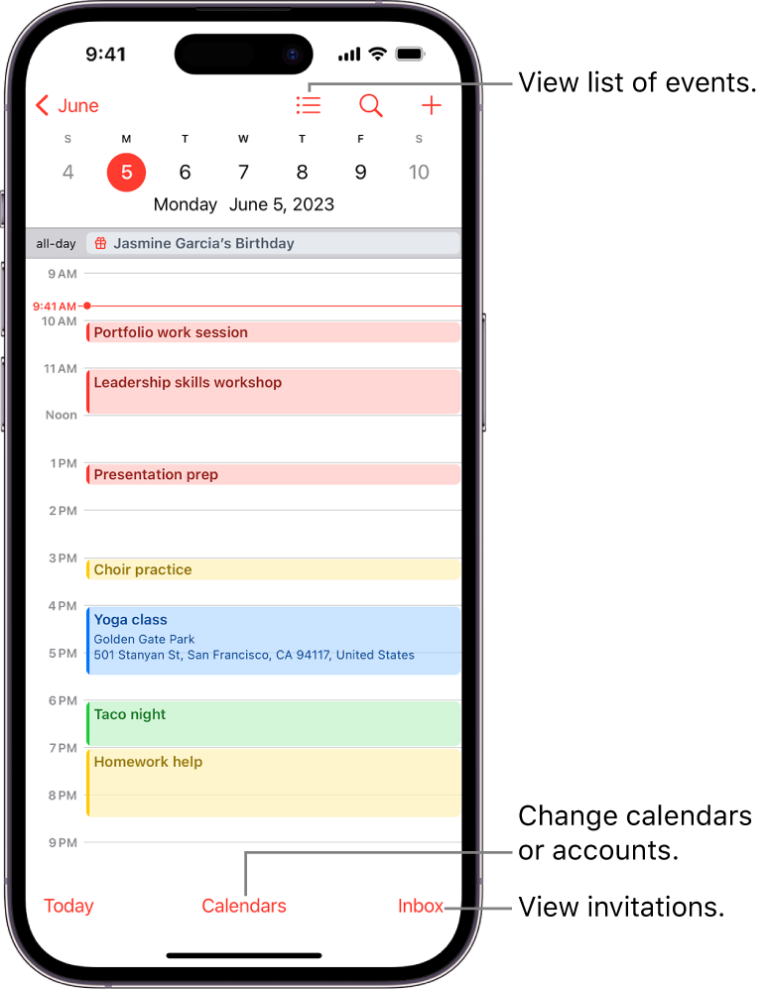Are you struggling to retrieve calendar events on your iPhone? Fret not! In this comprehensive guide, we will walk you through the step-by-step process to effortlessly access all your important dates and appointments with ease. Whether you are a tech novice or a seasoned iPhone user, understanding how to retrieve calendar events on your iPhone is essential for staying organized and on top of your schedule.
With the myriad of features and settings on iOS devices, navigating the calendar app can sometimes be overwhelming. But fear not, as we will simplify the process for you, breaking it down into easy-to-follow steps that will have you retrieving your calendar events in no time.
Setting Up Calendar on iPhone
Setting up your calendar on iPhone makes it convenient to manage your schedules and events. To begin, open the Calendar app on your iPhone.
Adding Events to Calendar
To add an event, tap on the ‘+’ sign in the top right corner. Enter the event details like title, location, date, and time. You can also set alerts to remind you about upcoming events.
You can organize events into different calendars such as Work, Personal, or Family for better categorization.
Syncing with iCloud
You can sync your iPhone calendar with iCloud to access your events across all your Apple devices. Go to Settings > [Your Name] > iCloud and toggle on Calendar.
By syncing with iCloud, you ensure that your calendar data is backed up and easily accessible from any Apple device.
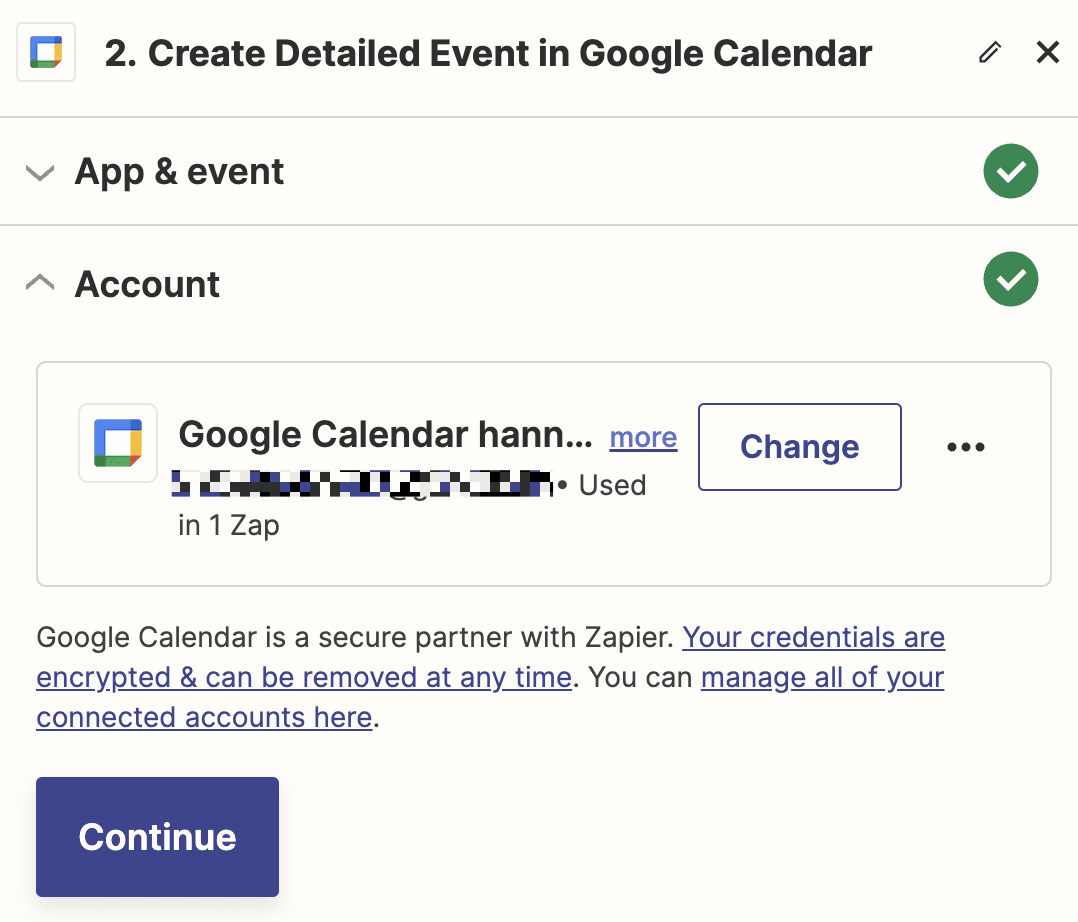
Syncing with iCloud
Syncing your calendar events on iPhone with iCloud is a convenient way to ensure your schedules are updated across all your Apple devices seamlessly. To get started, make sure you are signed in to iCloud on your iPhone.
Enable iCloud Calendar Sync
To enable iCloud calendar sync, go to Settings on your iPhone, tap on your Apple ID at the top, then select iCloud. Here, toggle the switch next to Calendars to ON.
Check iCloud Calendar Settings
Verify that your iCloud calendar settings are correctly configured. Go to Settings > Calendar > Accounts > iCloud and ensure Calendars is enabled.
If you encounter any syncing issues, try disabling and re-enabling the iCloud calendar sync to refresh the connection.
Adding and Editing Events
When it comes to managing your calendar events on your iPhone, adding and editing events is a crucial aspect. Whether you want to schedule a meeting, set a reminder, or plan an important event, the process is simple and user-friendly.
Adding a New Event
To add a new event on your iPhone, open the Calendar app and tap on the “+” symbol at the top right corner. Enter the event details such as title, date, time, location, and any additional notes. You can also set alerts to remind you of the event.
Editing an Existing Event
If you need to make changes to an existing event, simply tap on the event in your calendar to open it. Then, tap on the “Edit” button to modify the event details. You can change the date, time, location, or any other information as needed.
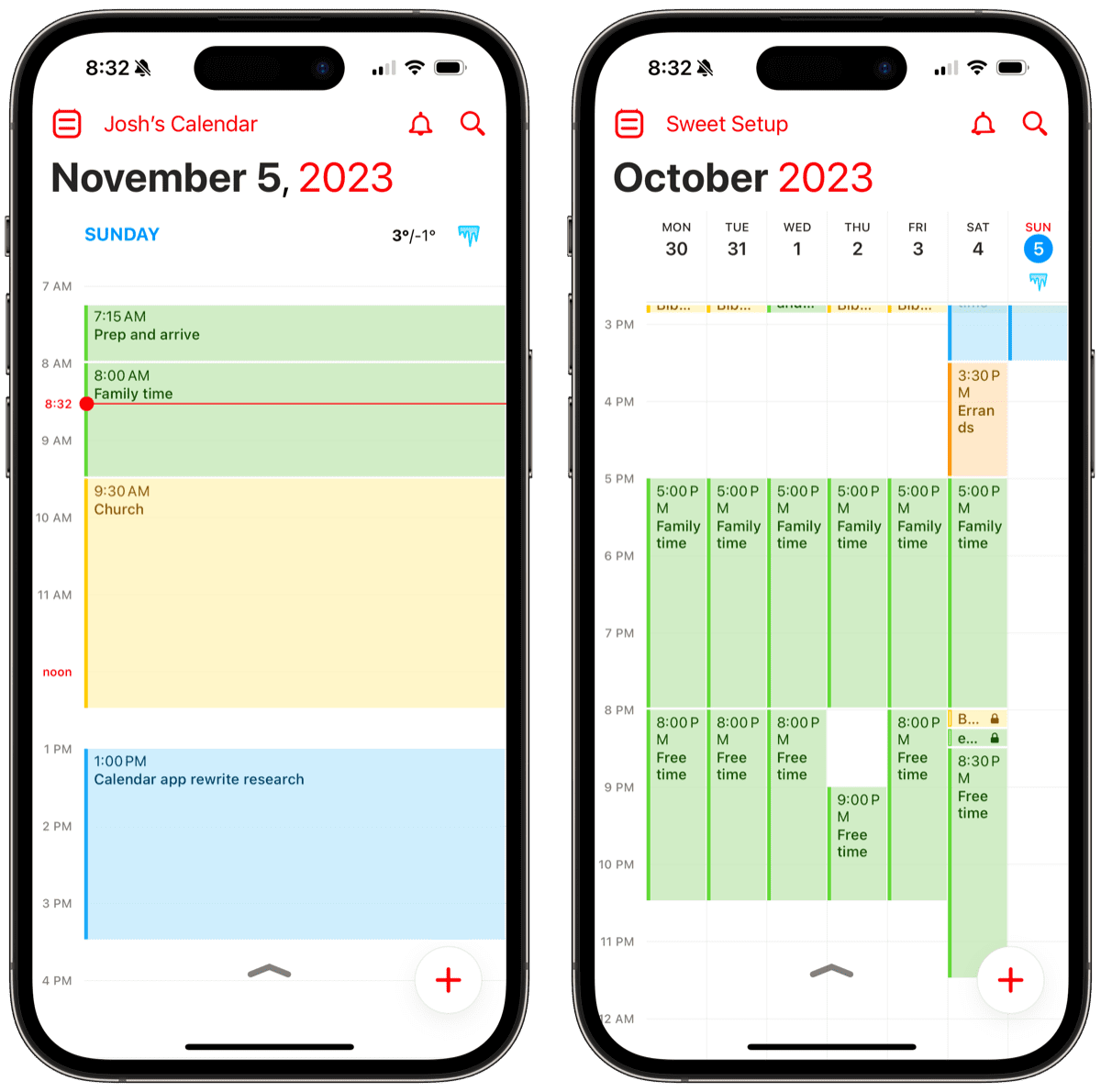
Managing Reminders
Managing reminders on your iPhone is essential for staying organized and on top of your schedule. To access and manage reminders, follow these simple steps:
Accessing Reminders
To access your reminders on iPhone, open the Reminders app on your device. You can find the app by swiping down on the home screen and typing ‘Reminders’ in the search bar.
Creating a New Reminder
To create a new reminder, tap the ‘+’ icon in the top right corner of the Reminders app. Enter the title of your reminder and set the date and time for the reminder.
Setting Priority Levels
You can set priority levels for your reminders by tapping on the exclamation mark ‘!’ next to the reminder. This helps you prioritize your tasks and stay focused on what’s important.
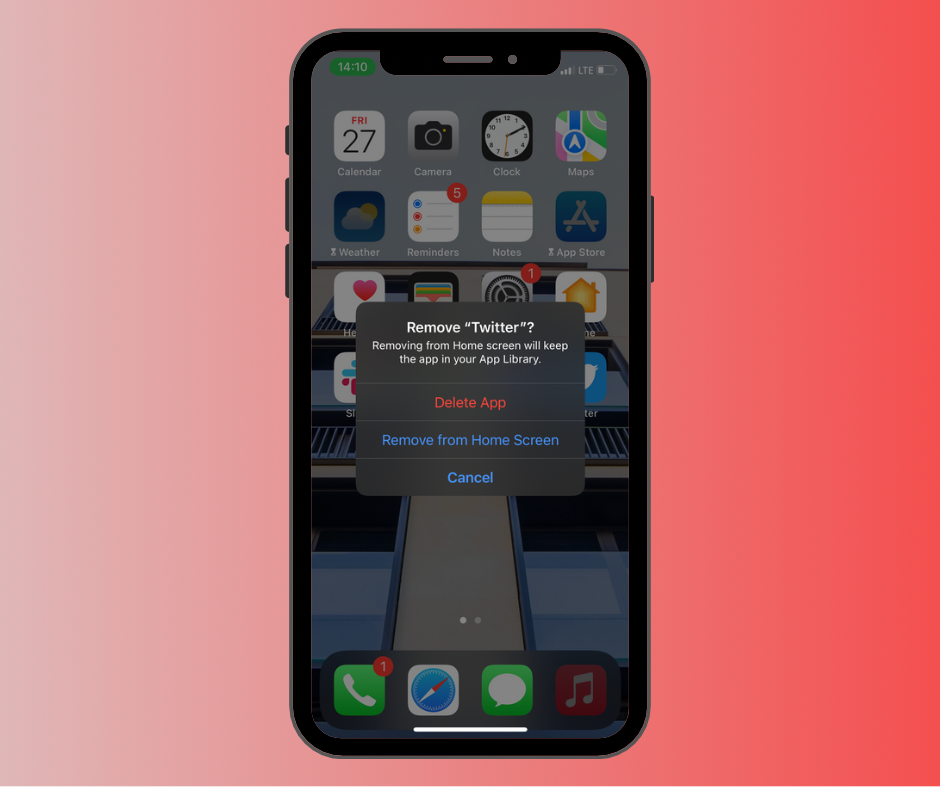
Troubleshooting Common Issues
Encountering issues while trying to retrieve calendar events on your iPhone can be frustrating. Here are some common problems users face and solutions to resolve them:
Syncing Issues
If your calendar events are not syncing properly across your devices, ensure that iCloud sync is enabled on your iPhone. Go to Settings > [Your Name] > iCloud, and toggle the Calendar option on. If the problem persists, try restarting your device and checking your internet connection.
Missing Events
If you notice missing events on your calendar, make sure that you are looking at the correct calendar account. Go to the Calendar app, tap Calendars at the bottom, and check if all your calendars are selected. Additionally, check the Recently Deleted folder in case you accidentally deleted any events.
Performance Issues
If the Calendar app is slow or unresponsive, close the app completely by double-clicking the Home button and swiping up on the Calendar app preview. You can also try restarting your iPhone or updating the iOS to the latest version for improved performance.
Frequently Asked Questions
-
- What is the importance of retrieving calendar events on iPhone?
- Retrieving calendar events on iPhone allows users to stay organized, keep track of important appointments and events, and manage their schedules effectively.
-
- How can I view my calendar events on iPhone?
- You can view your calendar events on iPhone by opening the Calendar app on your device. Your events will be displayed based on the selected view (day, week, month).
-
- Can I sync my iPhone calendar with other devices?
- Yes, you can sync your iPhone calendar with other devices such as iPad, Mac, or even on the web using iCloud. This ensures that your calendar events are up to date across all your devices.
-
- Is it possible to retrieve deleted calendar events on iPhone?
- If you have previously backed up your iPhone using iCloud or iTunes, you may be able to restore deleted calendar events from the backup. Otherwise, retrieving deleted events may not be possible.
-
- How do I search for specific calendar events on iPhone?
- To search for specific calendar events on iPhone, you can use the search function within the Calendar app. Simply enter keywords related to the event you are looking for to quickly locate it.
Key Takeaways and Final Thoughts
Retrieving calendar events on your iPhone can greatly enhance your organizational skills and productivity. By following the step-by-step guide outlined in this blog, you now have the knowledge and tools to efficiently access and manage your calendar entries.
Remember to regularly sync your calendars, utilize iCloud for seamless integration across devices, and make use of third-party apps for additional functionalities. Prioritizing your schedule and staying organized will help you stay on top of your commitments and responsibilities.
Take advantage of the features offered by your iPhone’s calendar app to streamline your daily activities and achieve a better work-life balance. With these tips, you can make the most out of your device and optimize your time management skills.