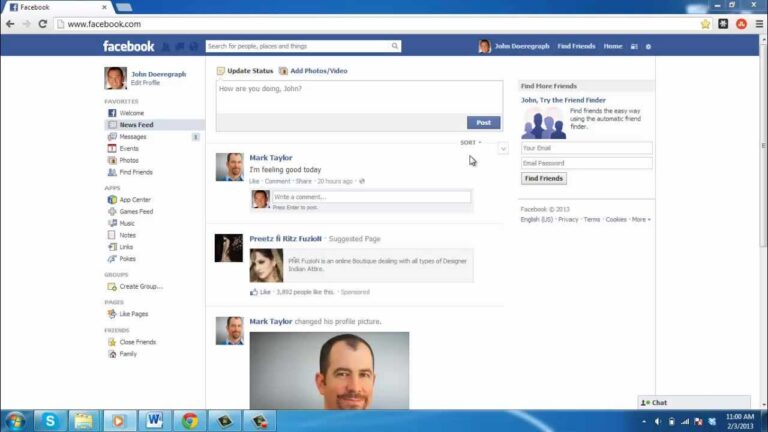Are you looking to streamline event planning on Facebook by adding a co-host to your event? Mastering the art of making someone a co-host on a Facebook event can greatly enhance collaboration and coordination. Whether you are organizing a virtual gathering, a fundraiser, or a social get-together, having a co-host can distribute responsibilities and expand the reach of your event. In this guide, we will walk you through the step-by-step process of how to make someone a co-host on Facebook Event. Learn the ropes of assigning co-hosting privileges and leverage the power of teamwork to create successful and engaging events on the popular social media platform.
Understanding Facebook Events
Facebook Events is a powerful tool that allows users to create and manage events on the platform.
Creating a Facebook Event
To create a Facebook event, go to your homepage and click on the “Events” tab on the left sidebar. Then click on the “Create Event” button.
You can add details such as event name, location, date, time, and description how to make someone a co-host on Facebook event.
Adding a Co-Host to Your Event
To add a co-host to your Facebook event, open the event page and click on “Edit.”
Scroll down to the “Co-hosts” section and begin typing the name of the person you want to co-host the event using a suitable Facebook account.
You can add multiple co-hosts to help you manage the event efficiently with the latest features.

Adding a Co-Host to Your Event
When organizing an event on Facebook, having a co-host can help share the workload and increase engagement. To make someone a co-host on a Facebook event, follow these simple steps:
Step 1: Access Event Settings
Firstly, navigate to the event page and click on the “Edit Event” button to access the event settings.
Step 2: Add Co-Host
Scroll down to the “Co-Hosts” section, start typing the name of the person you want to add as a co-host, and select their profile from the suggestions.
Step 3: Confirm Co-Host
After selecting the co-host, click on the “Save” button to confirm the addition. The selected person will now be added as a co-host to your Facebook event.
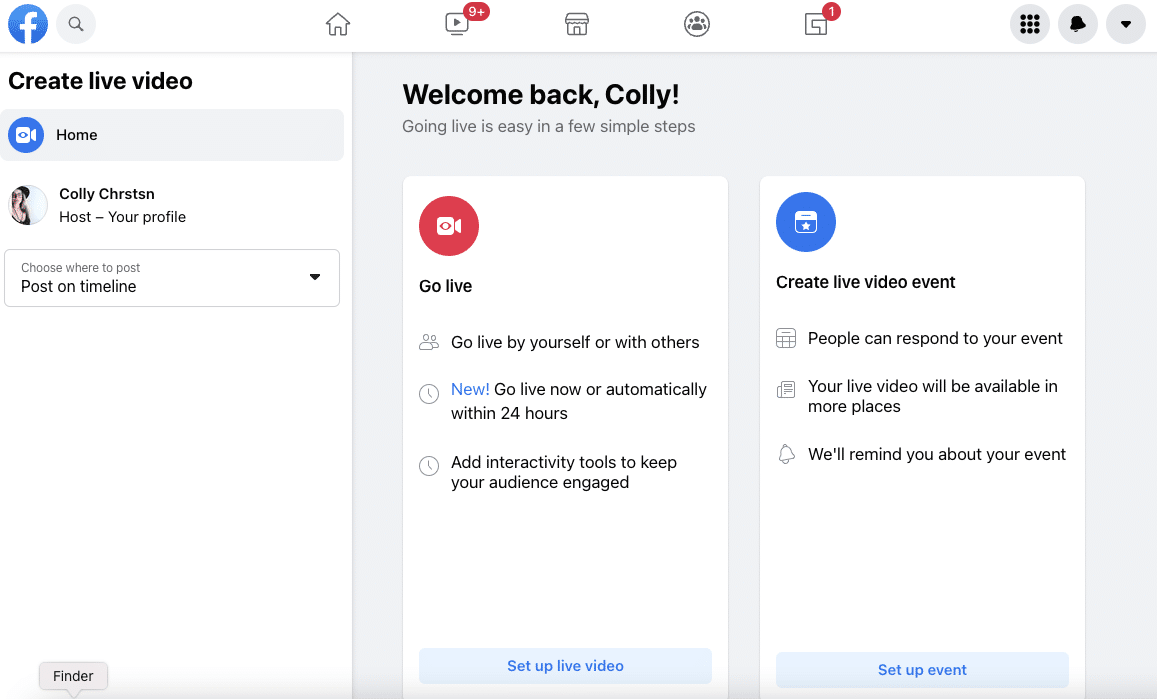
Roles and Responsibilities of a Co-Host
As a co-host of a Facebook event, there are several important roles and responsibilities to uphold in order to ensure the event’s success and smooth operation. Co-hosts play a vital role in assisting the main event organizer and are essential for effective event management.
1. Promoting the Event
Co-hosts should actively promote the event on their own social media platforms and networks to maximize visibility and attendance. Utilizing engaging content and event details can help attract a broader audience.
2. Engaging with Attendees
Co-hosts should engage with attendees by responding to queries, providing event updates, and fostering a sense of community. Interacting with attendees can enhance their overall experience and encourage active participation.
3. Assisting with Coordination
Co-hosts may be responsible for assisting with event coordination tasks such as managing RSVPs, scheduling posts, and coordinating with other co-hosts. Effective communication and collaboration are key for seamless event organization.
Benefits of Having a Co-Host
Having a co-host for your Facebook event can significantly enhance its success and reach. Co-hosting allows you to share the responsibilities, expand your audience, and improve the overall experience for attendees.
Enhanced Engagement
With a co-host, you can provide diverse perspectives and cater to a larger audience, increasing engagement and interaction during the event. Engagement is key to a successful event, and having a co-host can help stimulate conversations and keep participants actively involved.
Wider Reach
Collaborating with a co-host means tapping into their network and followers, allowing you to reach a broader audience that you might not have reached otherwise. Expanding your reach can lead to increased attendance and visibility for your event.
Tips for Coordinating with Your Co-Host
When making someone a co-host on a Facebook event, it’s essential to establish clear communication and collaboration strategies with your co-host. Here are some valuable tips:
Establish Roles and Responsibilities
Define each co-host’s roles and responsibilities clearly to avoid confusion. This can include tasks such as promoting the event, managing RSVPs, or hosting live sessions. Make sure to update roles regularly to keep it fresh and avoid any overlaps or missed responsibilities.
Regular Check-Ins
Schedule regular meetings or check-ins with your co-host to discuss progress, brainstorm ideas, and address any challenges. Effective communication is key to a successful co-hosting partnership.
- Discuss event updates
- Share promotional strategies
- Address any concerns promptly
Promoting Your Co-Hosted Event
After successfully adding a co-host to your Facebook event, it’s time to boost visibility and reach by promoting the event effectively. One powerful way to do this is by utilizing social media platforms to spread the word.
Engage on Social Media
Share the event on your Facebook page and encourage your co-host to do the same. Utilize Instagram stories with event details and countdowns to create excitement. Remember to use relevant hashtags to increase visibility.
Email Marketing Campaign
Send out targeted emails to your contact list and ask your co-host to do the same. Include enticing visuals, event highlights, and a clear call-to-action to drive registration.
Frequently Asked Questions
-
- What is a co-host on a Facebook event?
- A co-host on a Facebook event is someone who is given permission to help manage the event alongside the original creator. They have similar abilities to the creator, such as inviting guests and posting updates.
-
- How can I make someone a co-host on my Facebook event?
- To make someone a co-host on a Facebook event, first, go to the event page. Click on ‘Edit’ and then ‘Co-hosts’. Type the name of the person you want to add as a co-host and select them from the list. Click ‘Save’ to confirm the changes.
-
- Can I remove a co-host from a Facebook event?
- Yes, you can remove a co-host from a Facebook event. To do this, go to the event page, click on ‘Edit’ and then ‘Co-hosts’. Hover over the name of the co-host you want to remove and click on the ‘X’ next to their name. Click ‘Save’ to finalize the removal.
-
- What permissions does a co-host have on a Facebook event?
- A co-host on a Facebook event has similar permissions to the original creator. They can invite guests, post updates, edit event details, and manage RSVPs. However, they do not have the ability to remove the original creator or other co-hosts.
Unlock the Power of Co-Hosting on Facebook Events
Mastering the art of making someone a co-host on a Facebook event can significantly enhance your event planning and management experience. By following the simple yet effective steps outlined in this guide, you can streamline collaboration, increase event visibility, and ensure a successful turnout. Remember, adding co-hosts not only shares the workload but also leverages the network of each co-host, expanding your event’s reach. Utilize this feature wisely to foster community engagement and build stronger connections with your audience. Embrace the potential of co-hosting on Facebook events, and watch your events thrive like never before!